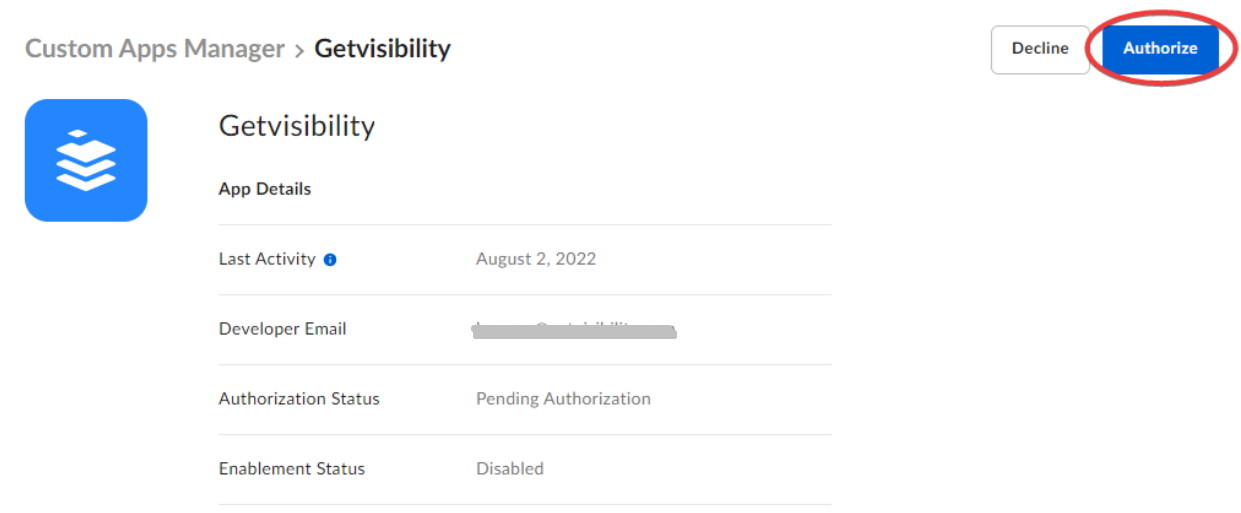Creating a box app
Steps
- Log in to relevant Box account.
-
Navigate to Dev Console.
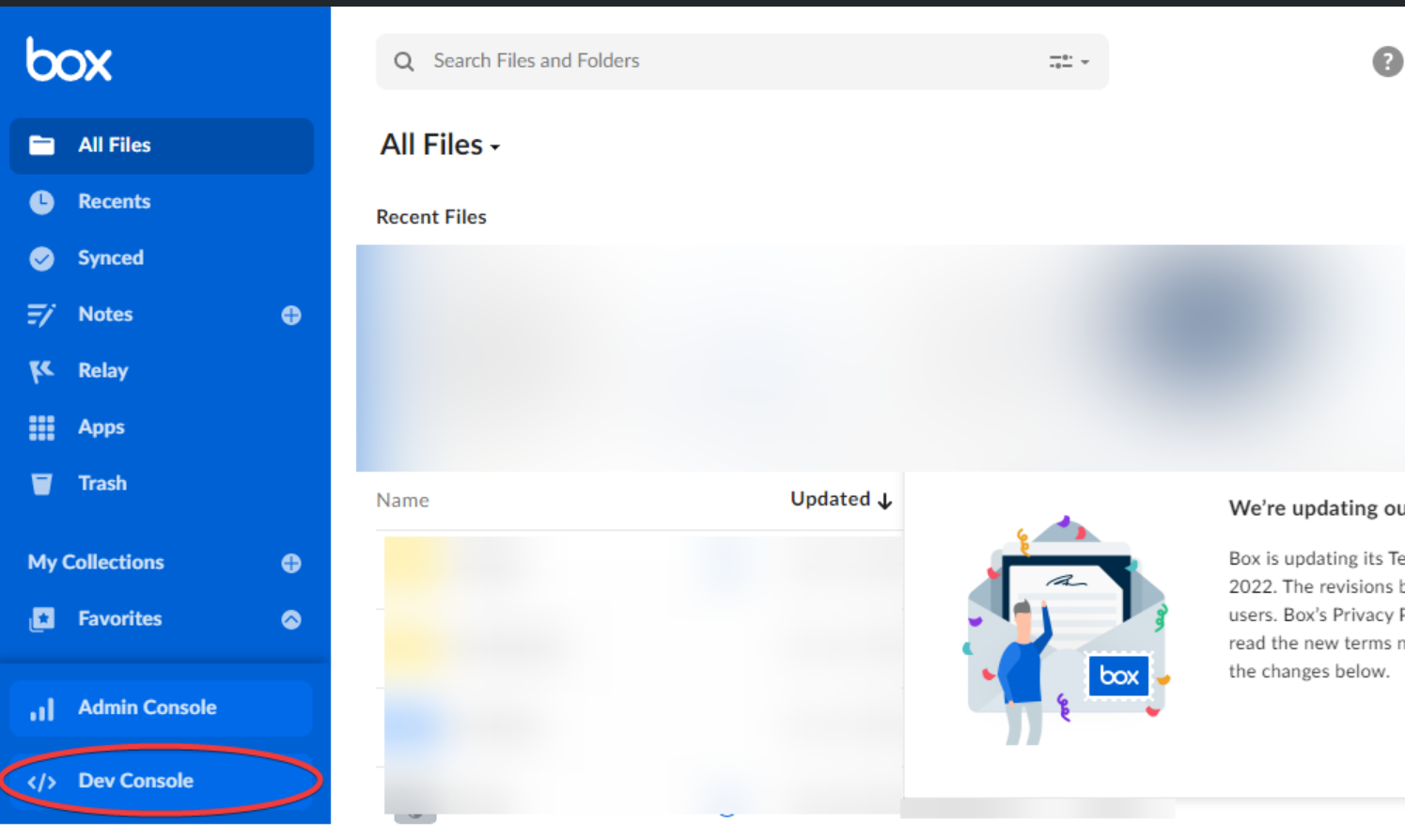
-
Select Create New App and then Custom App.
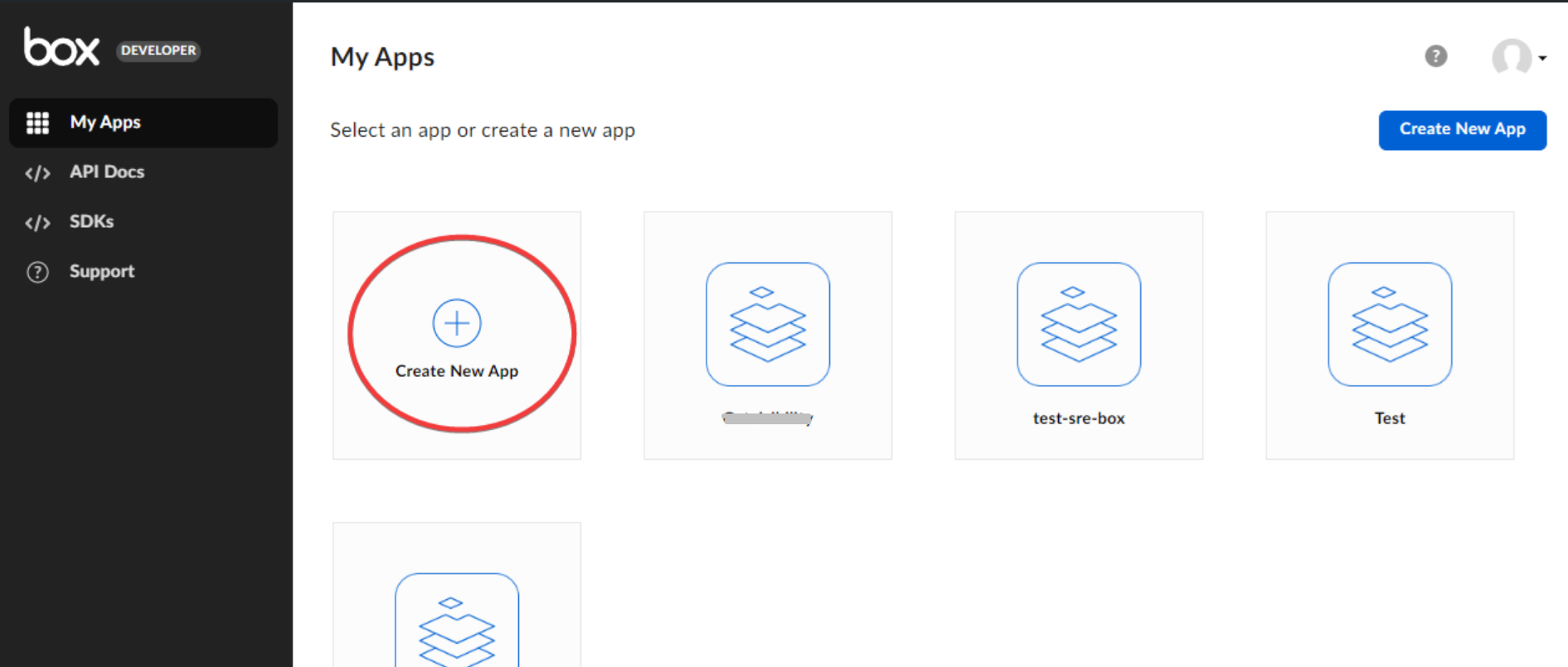
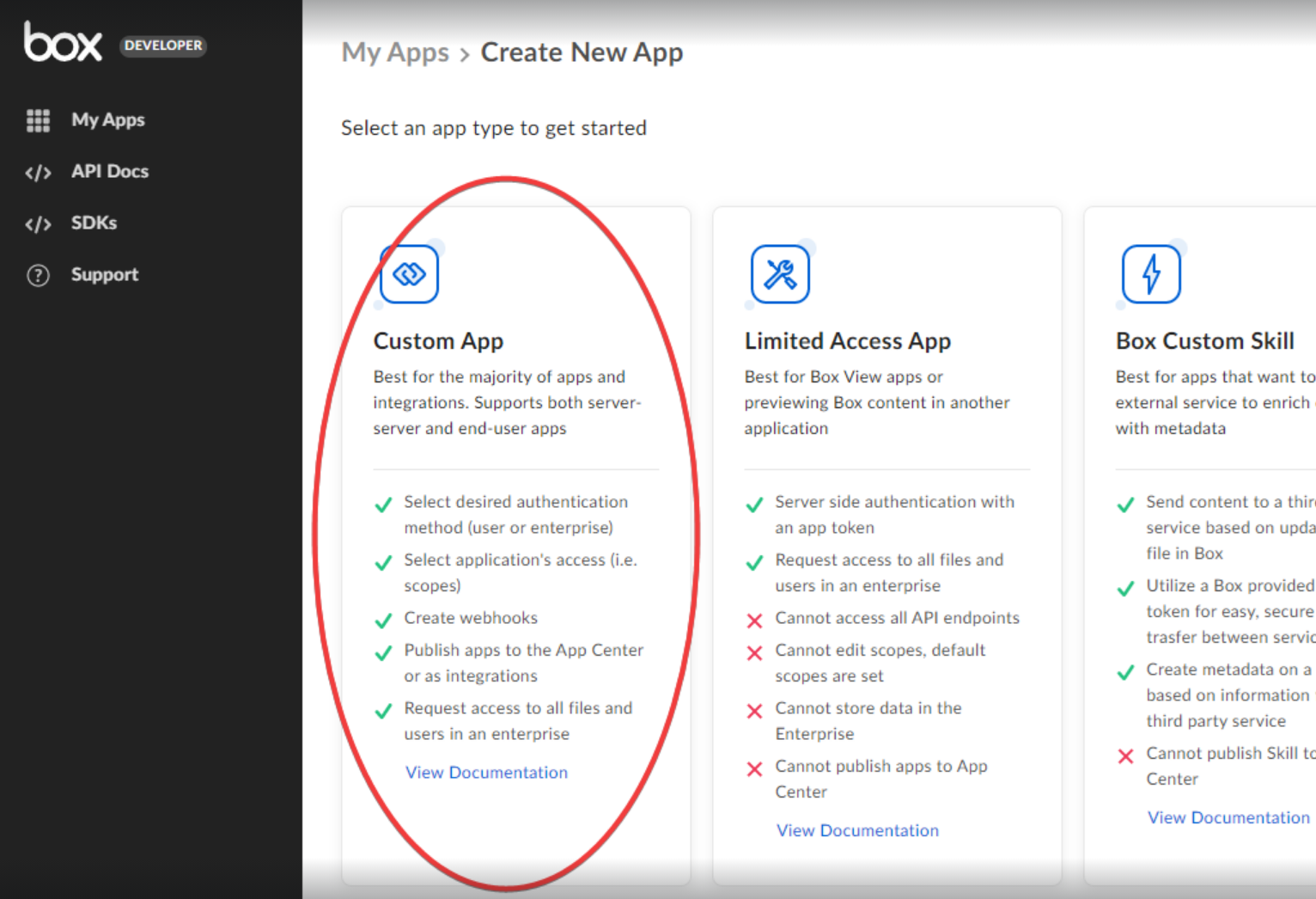
-
Select Server Authentication (with JWT) and enter app name, then click Create App.
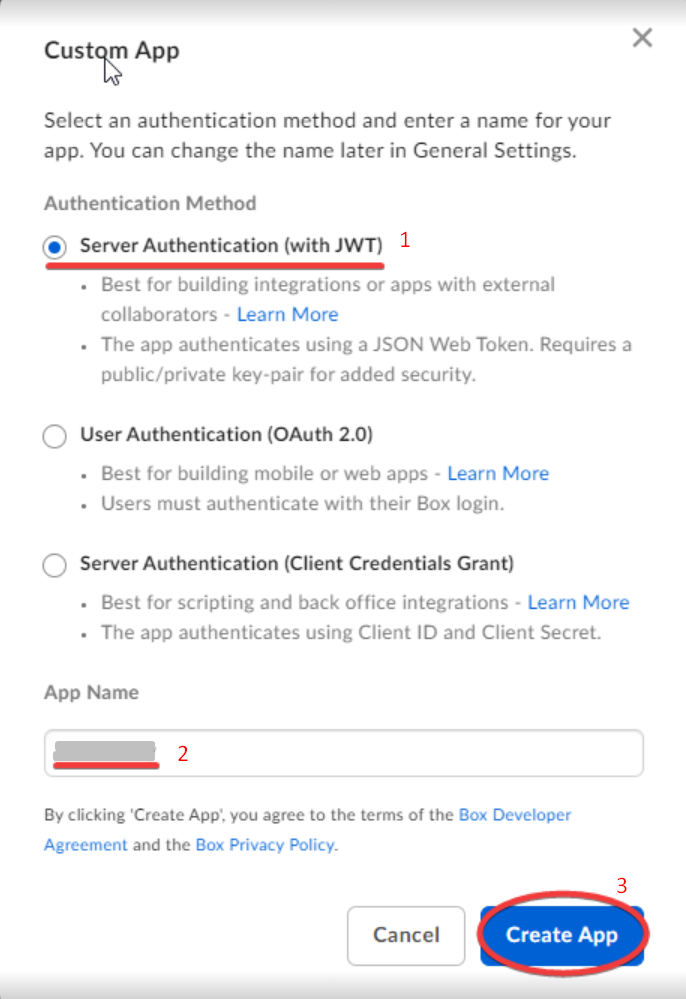
- In the Configuration tab, change App Access Level to App + Enterprise Access, then, enable Generate user access tokens and Make API calls using the as-user header.
-
Click on Save changes.
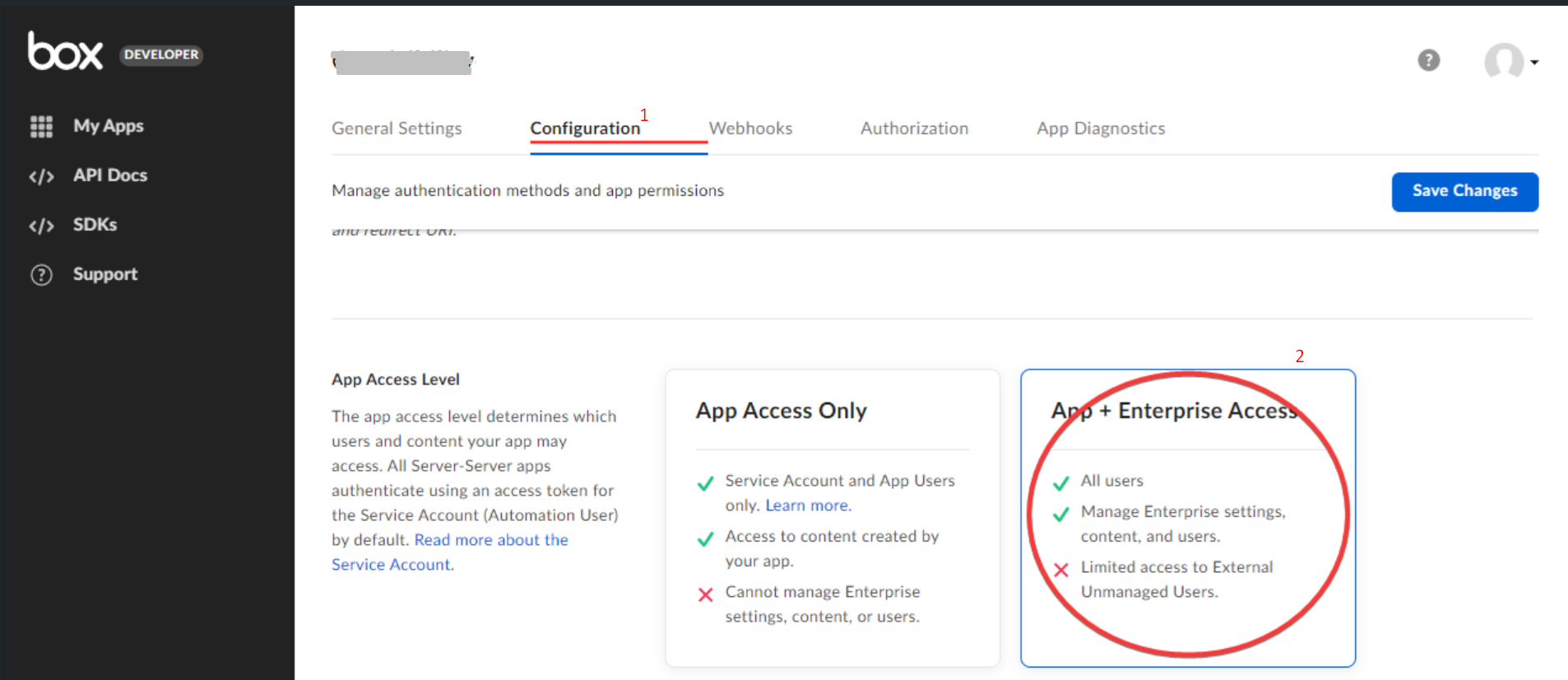
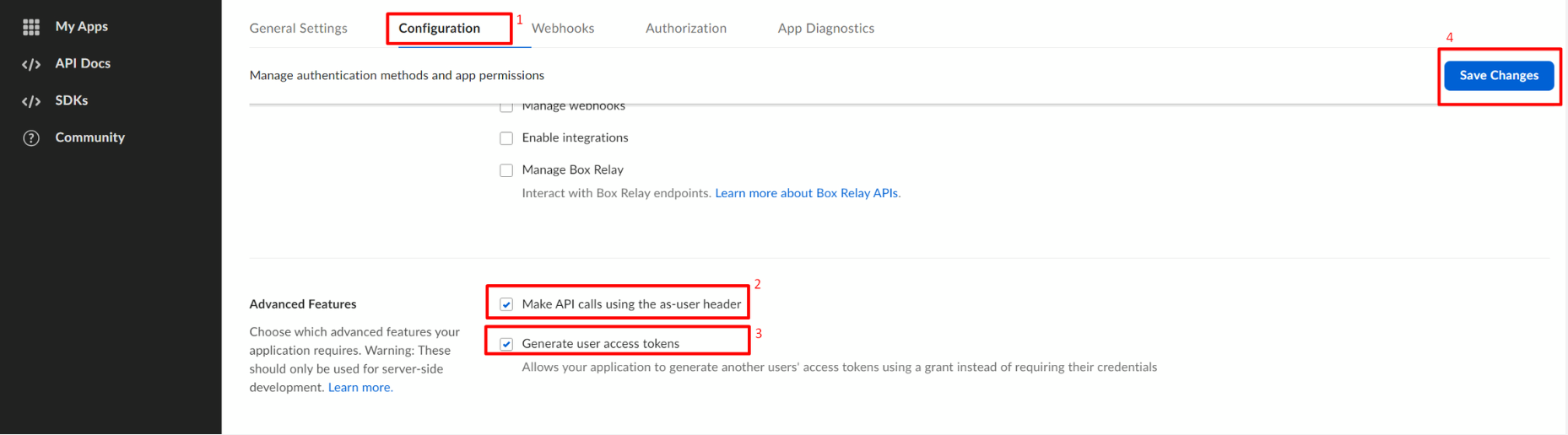
-
Make sure the below Application Scopes are selected
- Content Actions > Read all files and folders stored in Box
- Content Actions > Write all files and folders stored in Box
- Administrative Actions > Manage users
- Administrative Actions > Manage groups
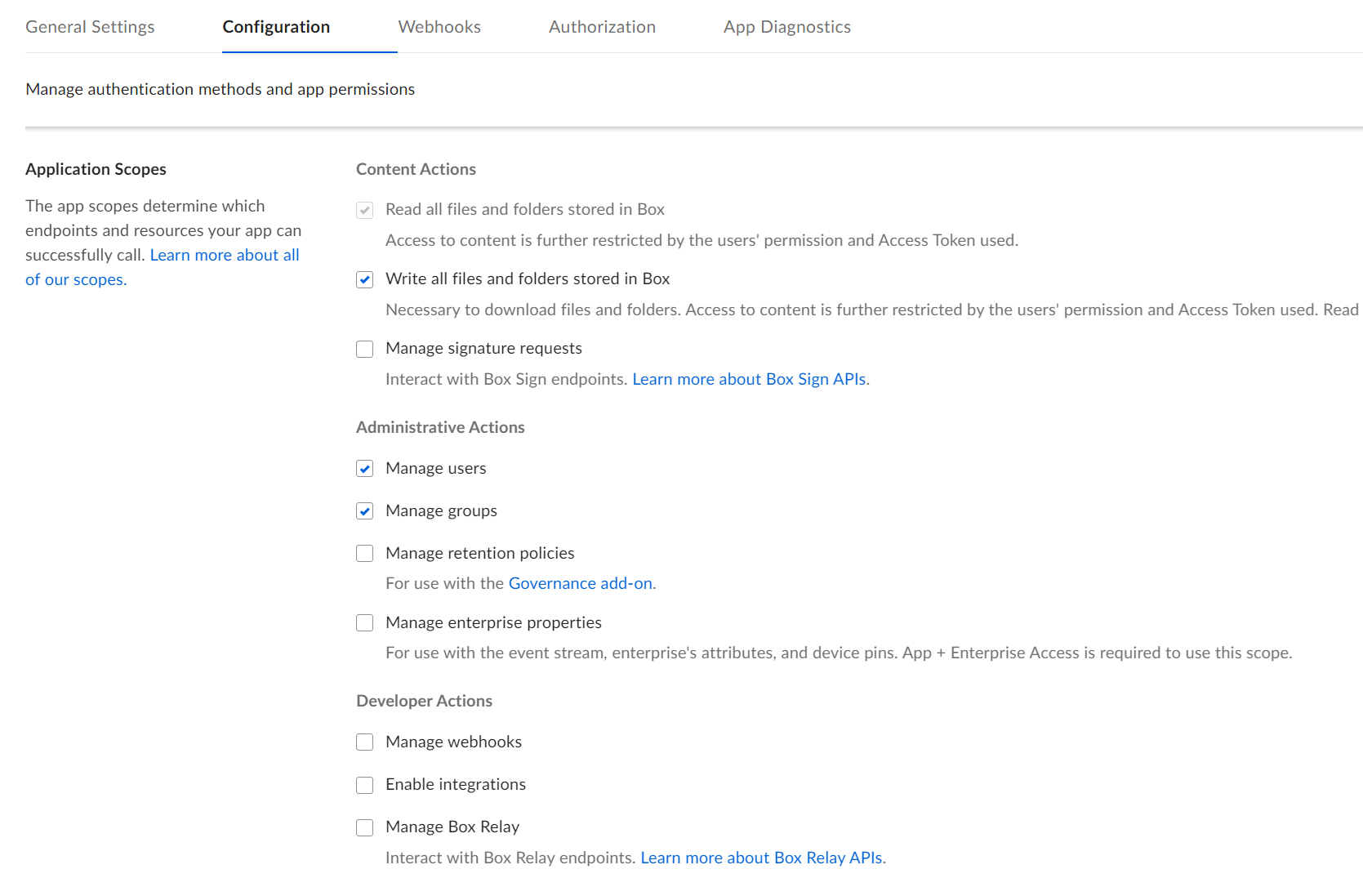
-
In the same Configuration tab, scroll down to Generate a Public/Private Keypair.
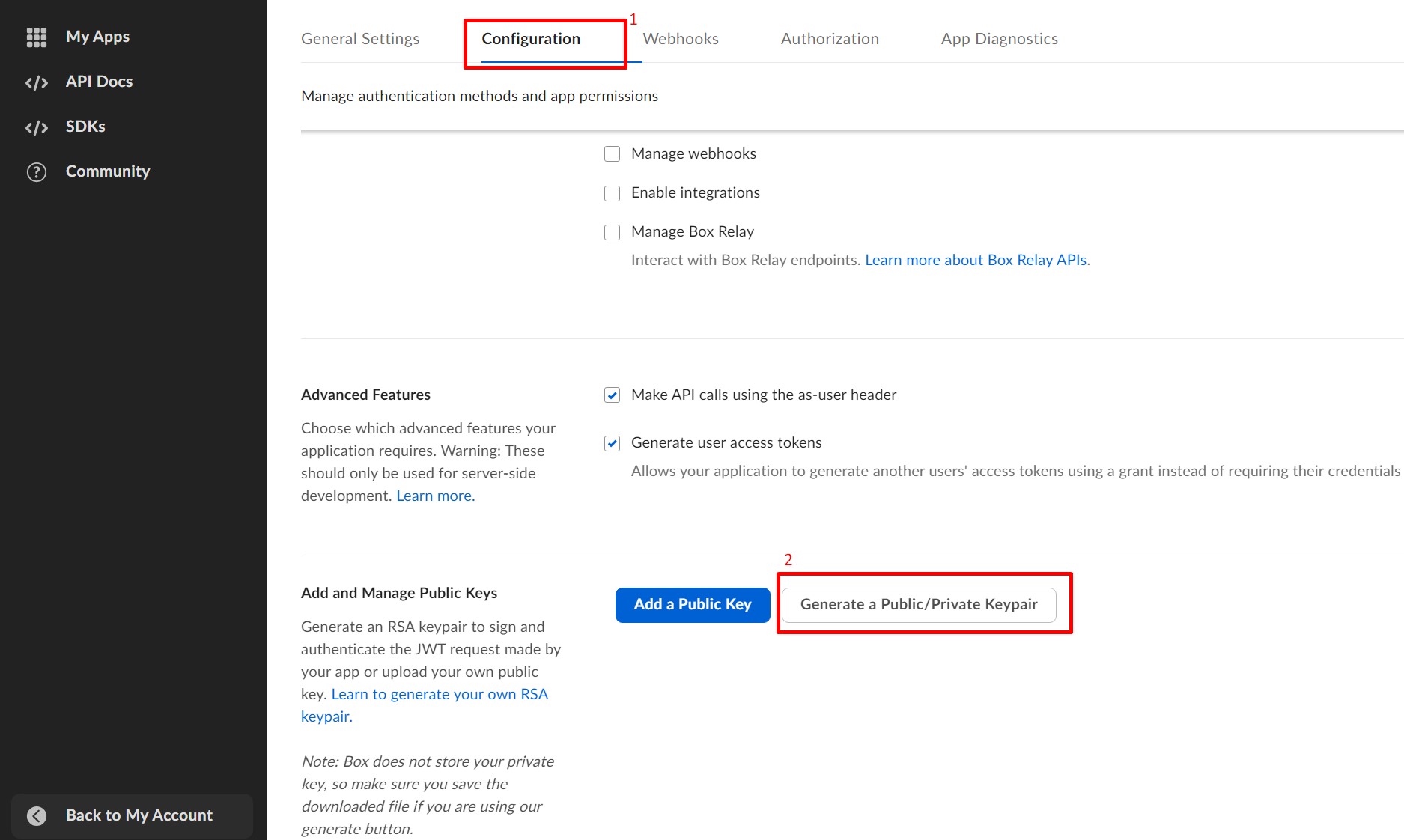
-
This will result in a JSON file being downloaded by the browser
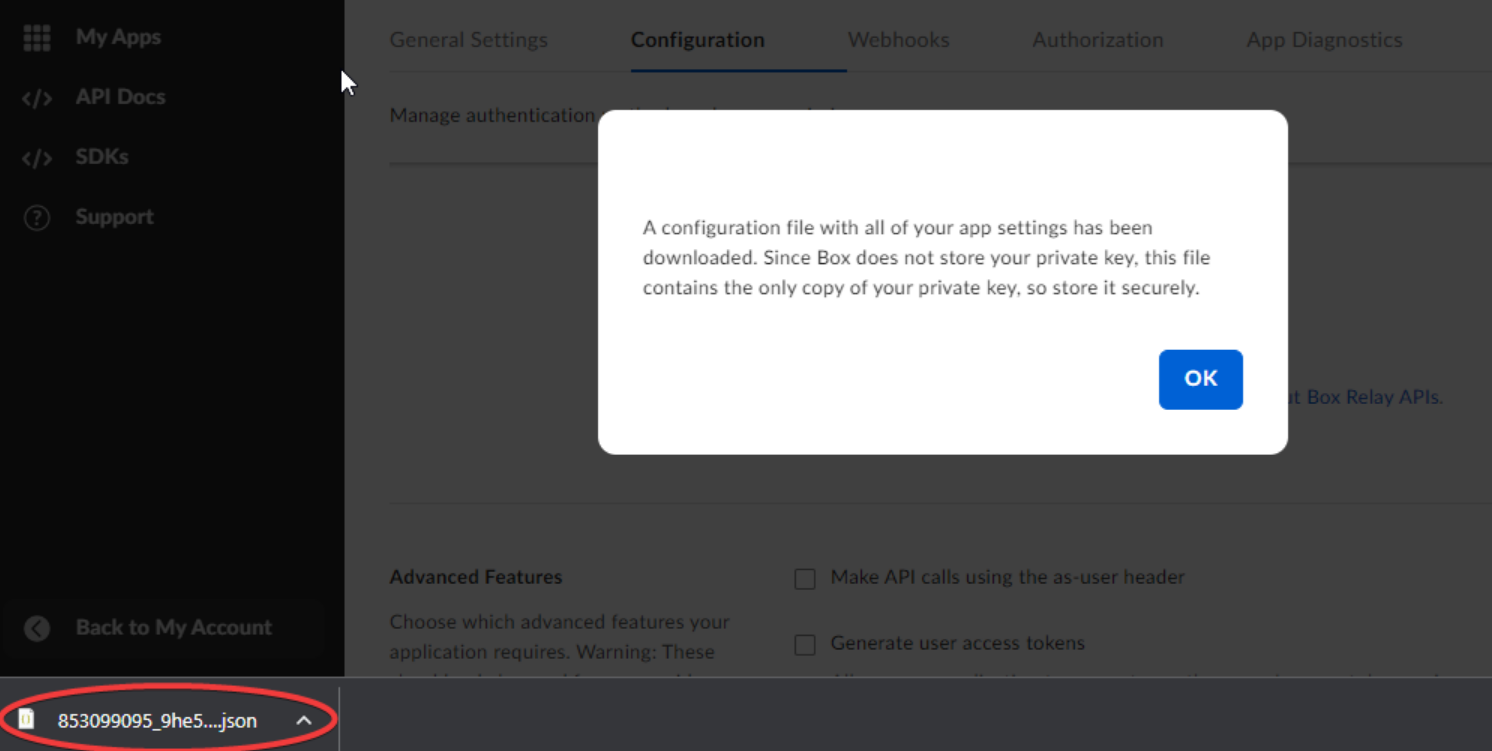
-
In Authorization tab, click Review and Submit followed up with adding a description before submitting the app for review.
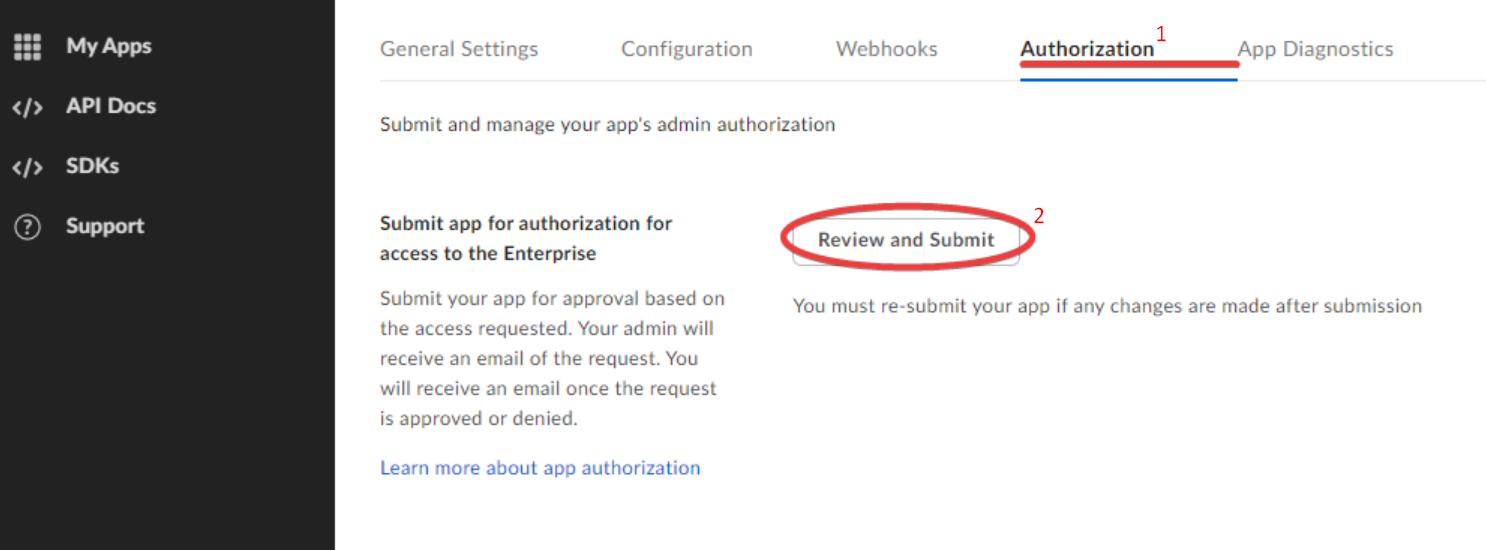
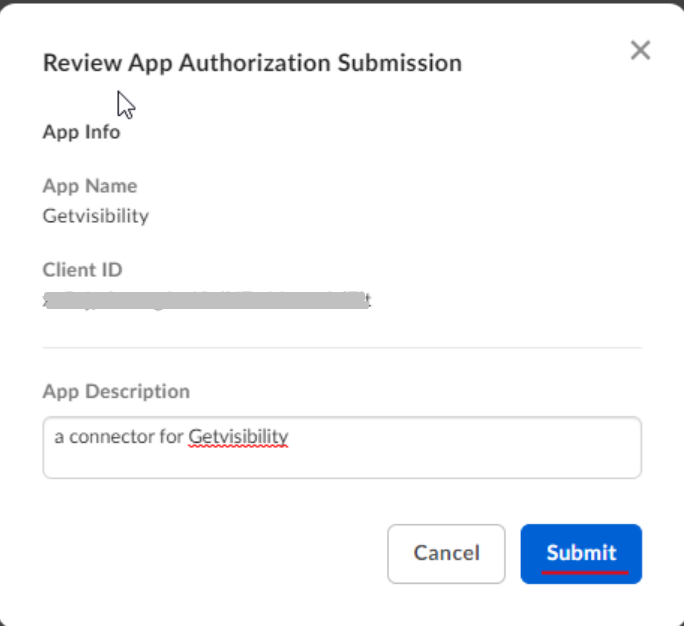
-
Make note of User ID and Enterprise ID of the App in General Settings tab.
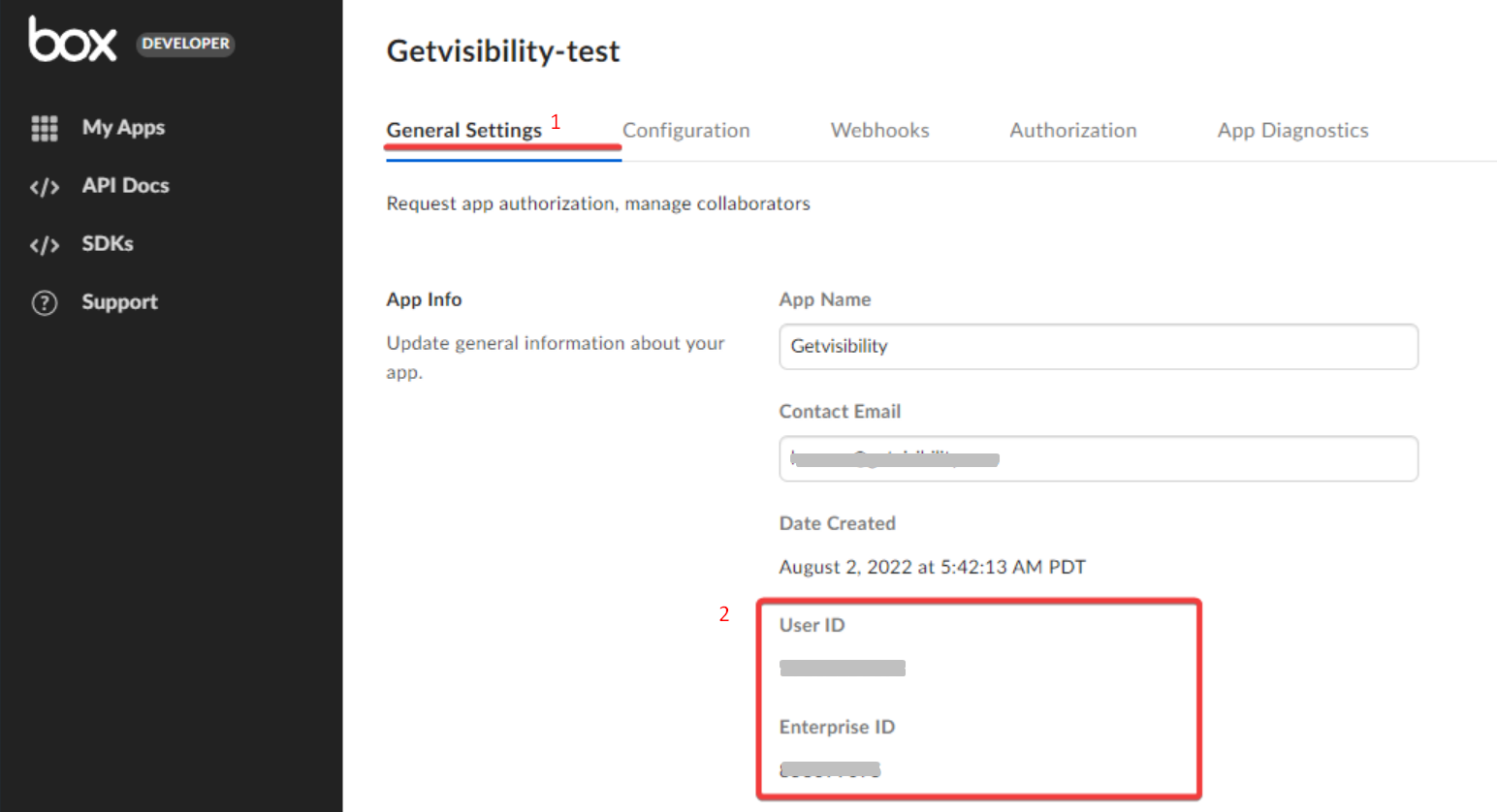
-
Exit Dev Console and switch to the Admin Console.
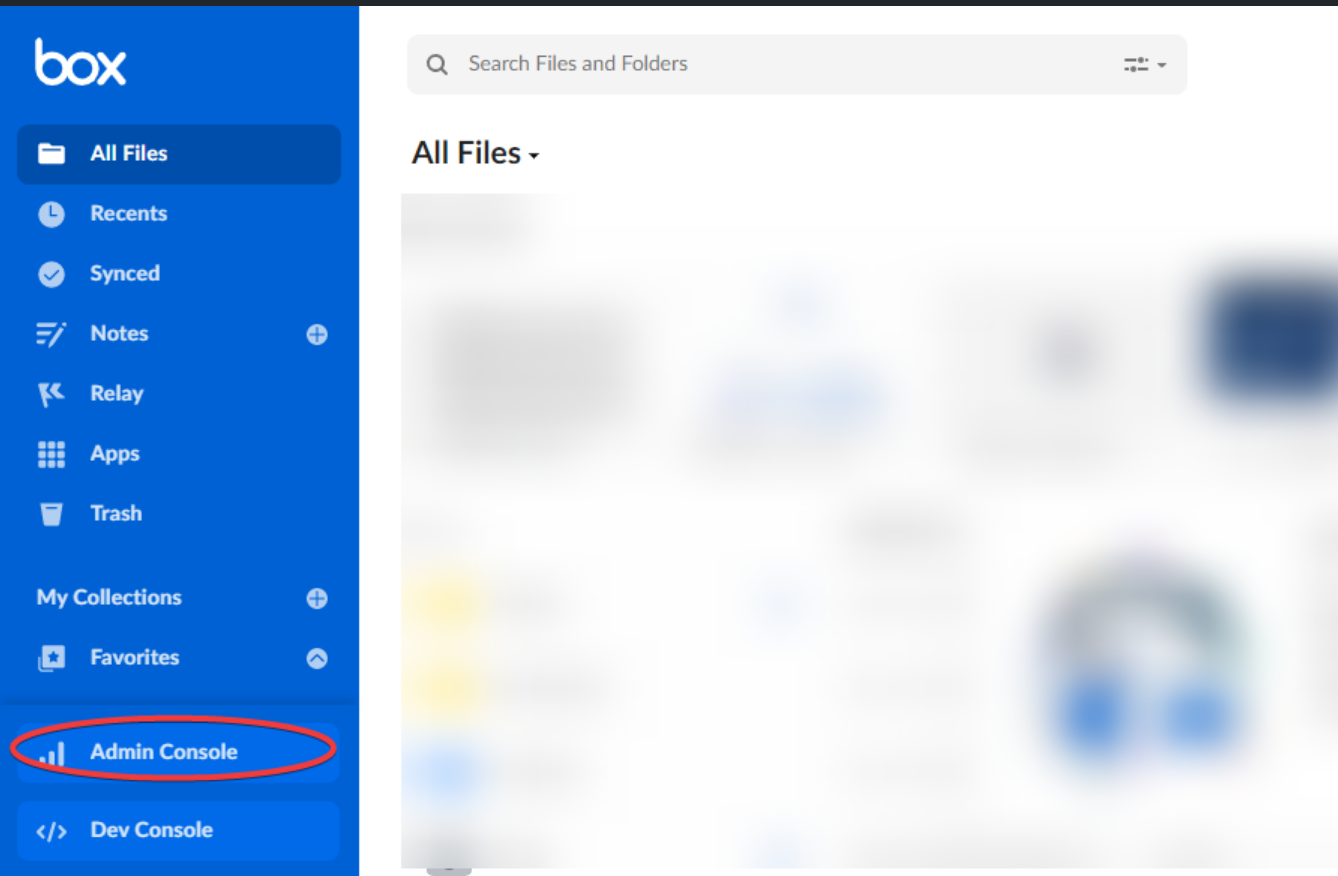
-
In Admin Console, navigate to Apps > Custom Apps Manager and locate the newly created app and click View button.
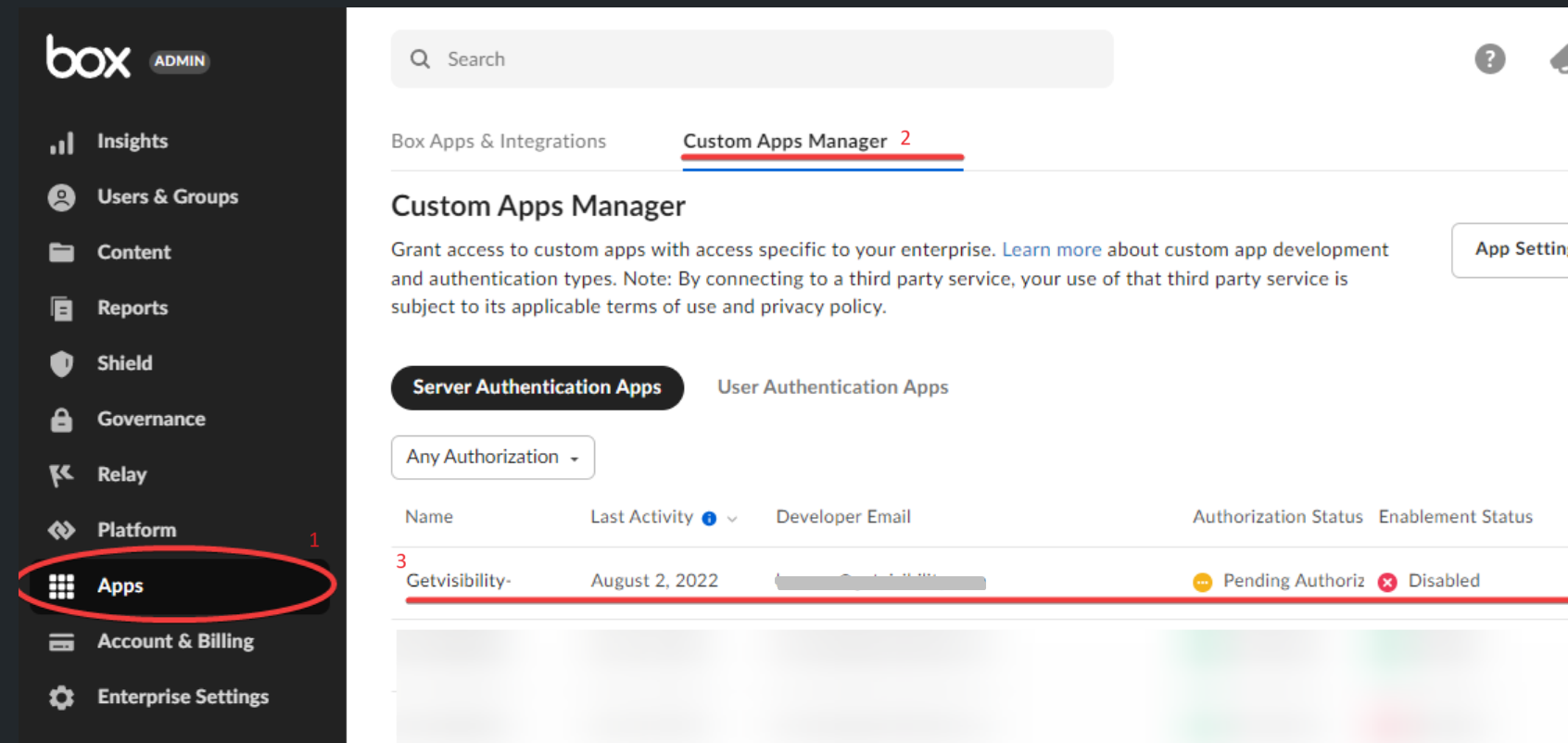
-
Review the information and Authorize the app.