Configuring Google IAM connector in Dashboard
Steps
-
Navigate to Administration > Data Sources > Google IAM > New Credentials.
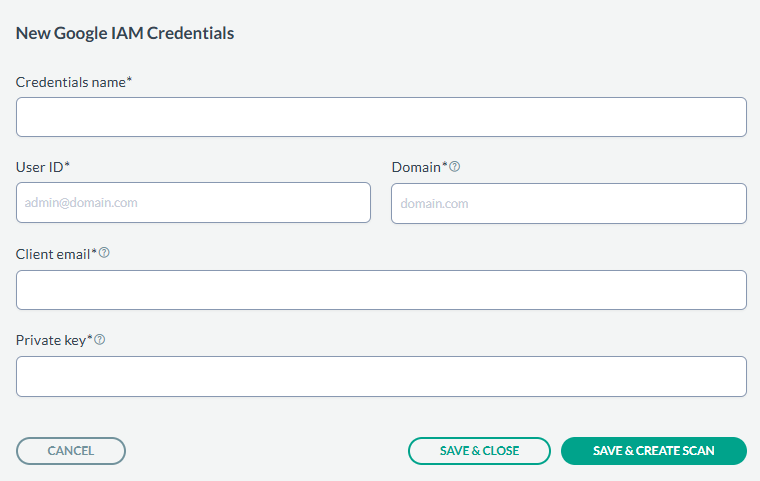
- Provide the Credential Name, User ID, Domain generated in the previous section from the google cloud application, Client email and Private key.
- After entering the values, you can either just Save & Close or you can proceed onto creating a scan configuration by clicking Save & Create Scan.
-
On the tab Scan configurations, click New Configuration, next enter the Name and select the
Credentials created in above steps. An example is shown below:
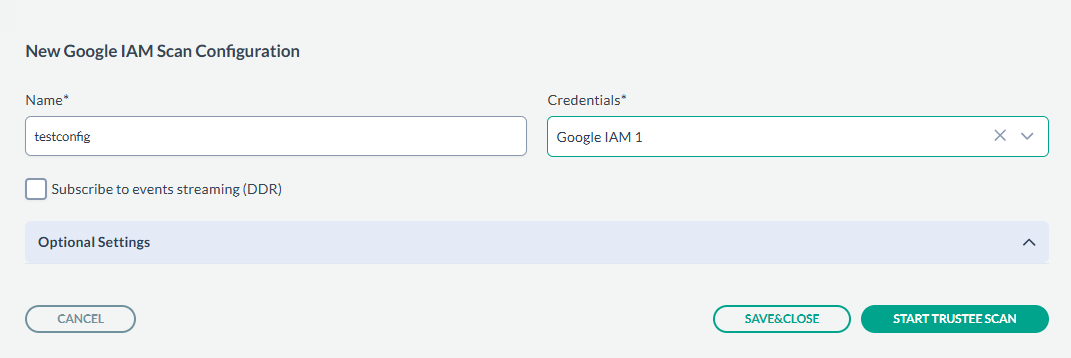
- Next, click SAVE & CLOSE to just save the configuration or you can start the scan by clicking START TRUSTEE SCAN.
- The scan results can be viewed under Dashboard > Access Governance.