Configuring Azure Files connector in Dashboard
Steps
-
Navigate to Administration > Data Sources > Azure Files > New Credentials.
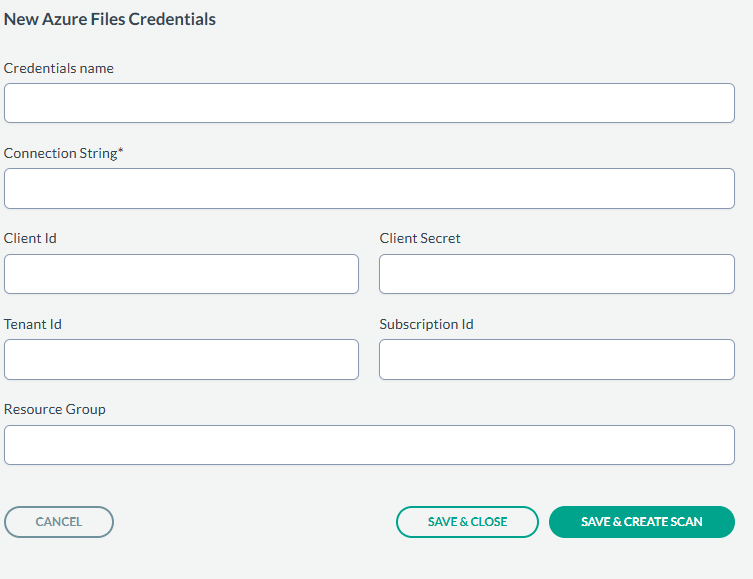
- Provide the Credential Name, Connection String, Client Id, Client Secret, Tenant Id, Subscription Id, and Resource Group generated in the previous sections from the azure application.
- After entering the values, you can either just SAVE & CLOSE or you can proceed onto creating a scan configuration by clicking SAVE & CREATE SCAN.
-
On the tab Scan configurations, click New Configuration, next enter the Name
Credentials, and for Path you either choose to scan the entire Data Source or select specific path. An example is shown below:
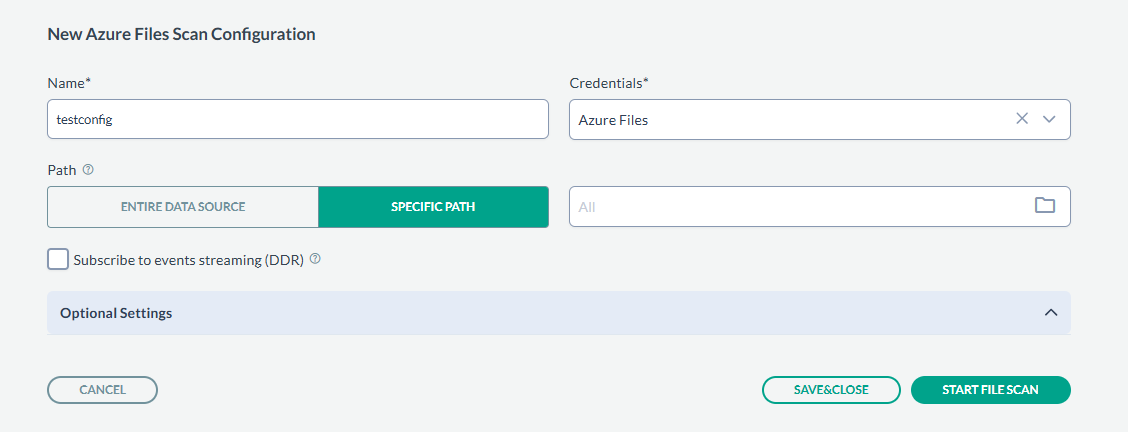
- Next, click SAVE & CLOSE to just save the configuration or you can start the scan by clicking START FILE SCAN.
-
If you have created scan configurations previously, they will be listed under the Scan configurations tab. To run one of the previously created
configurations, click on the icon on the right and select START FILE SCAN to begin scanning.
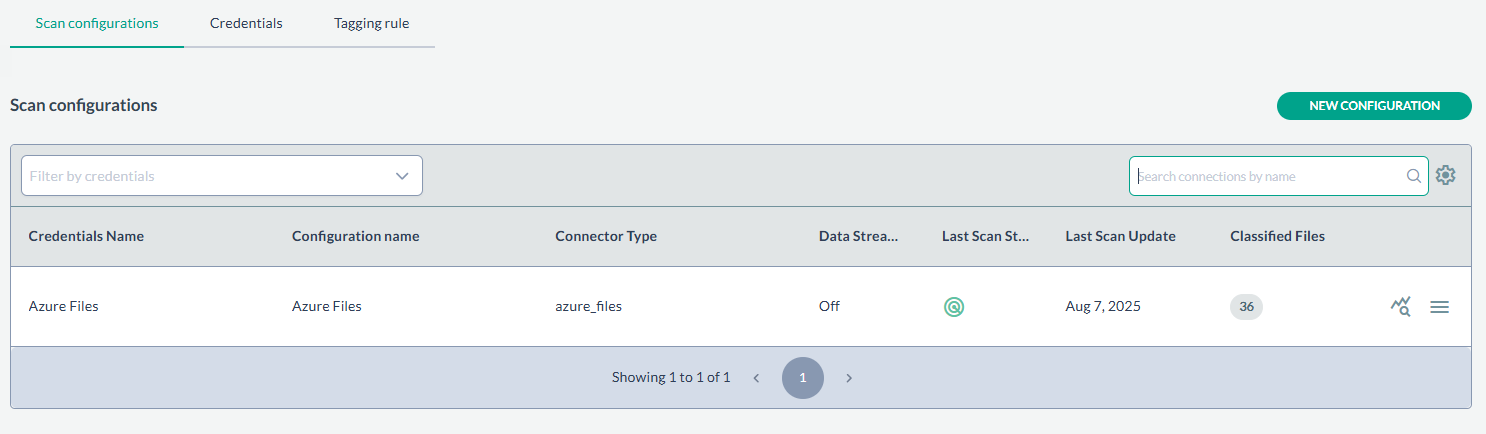
- The results can be viewed under Dashboard > Enterprise Search.