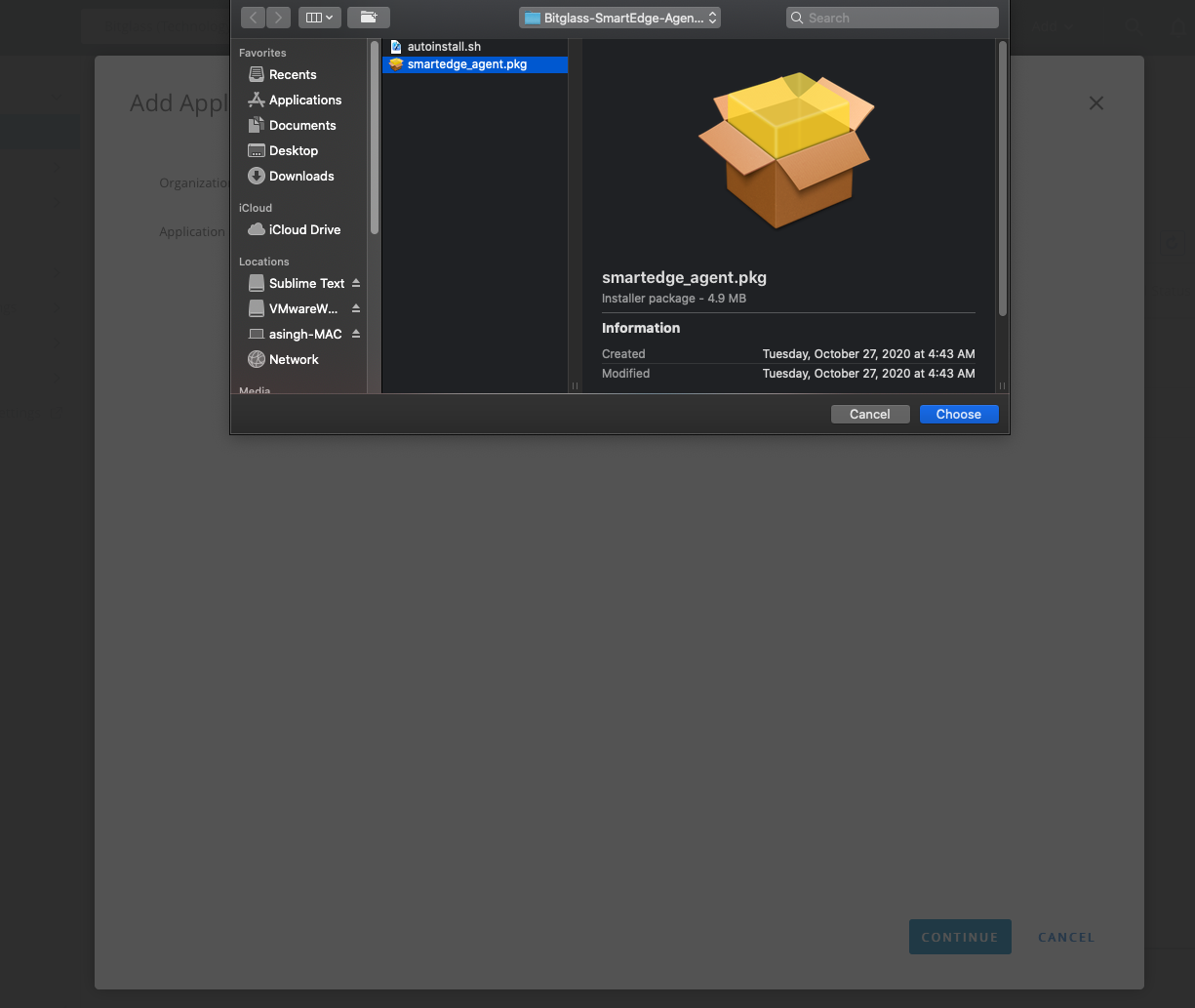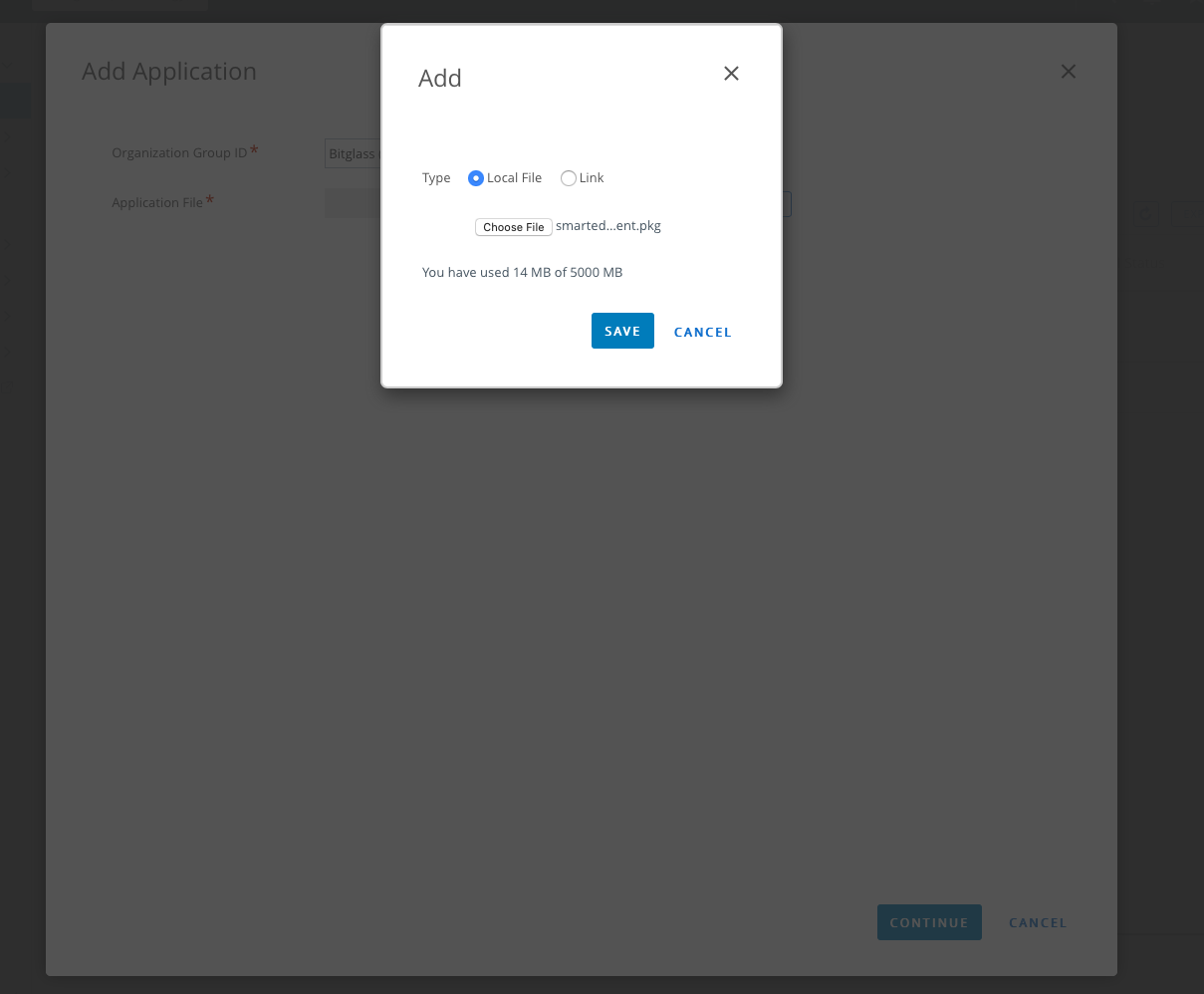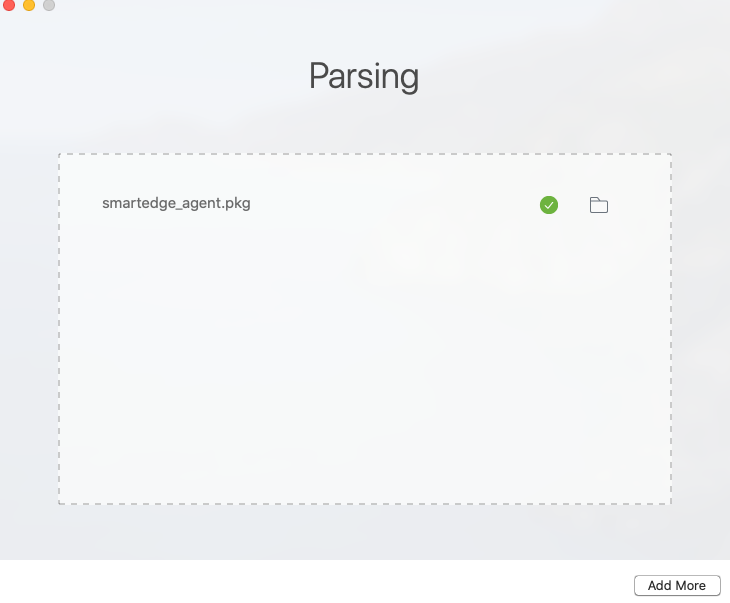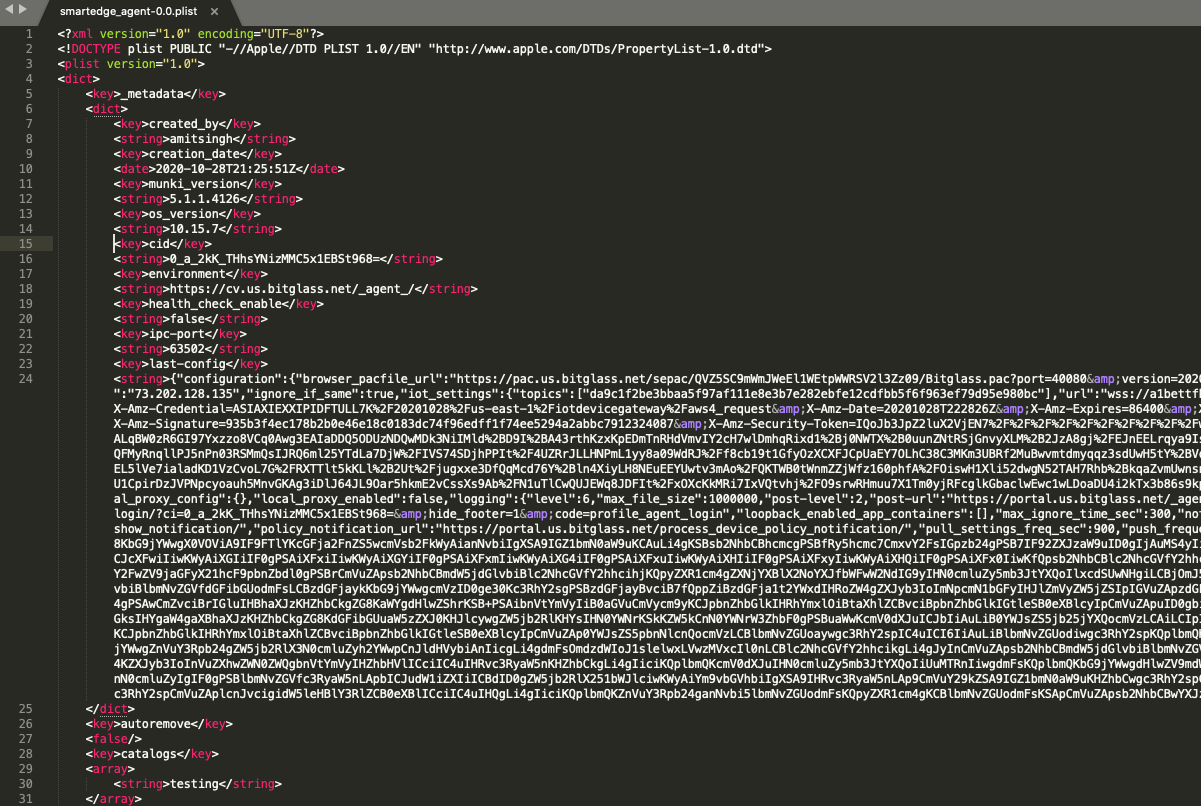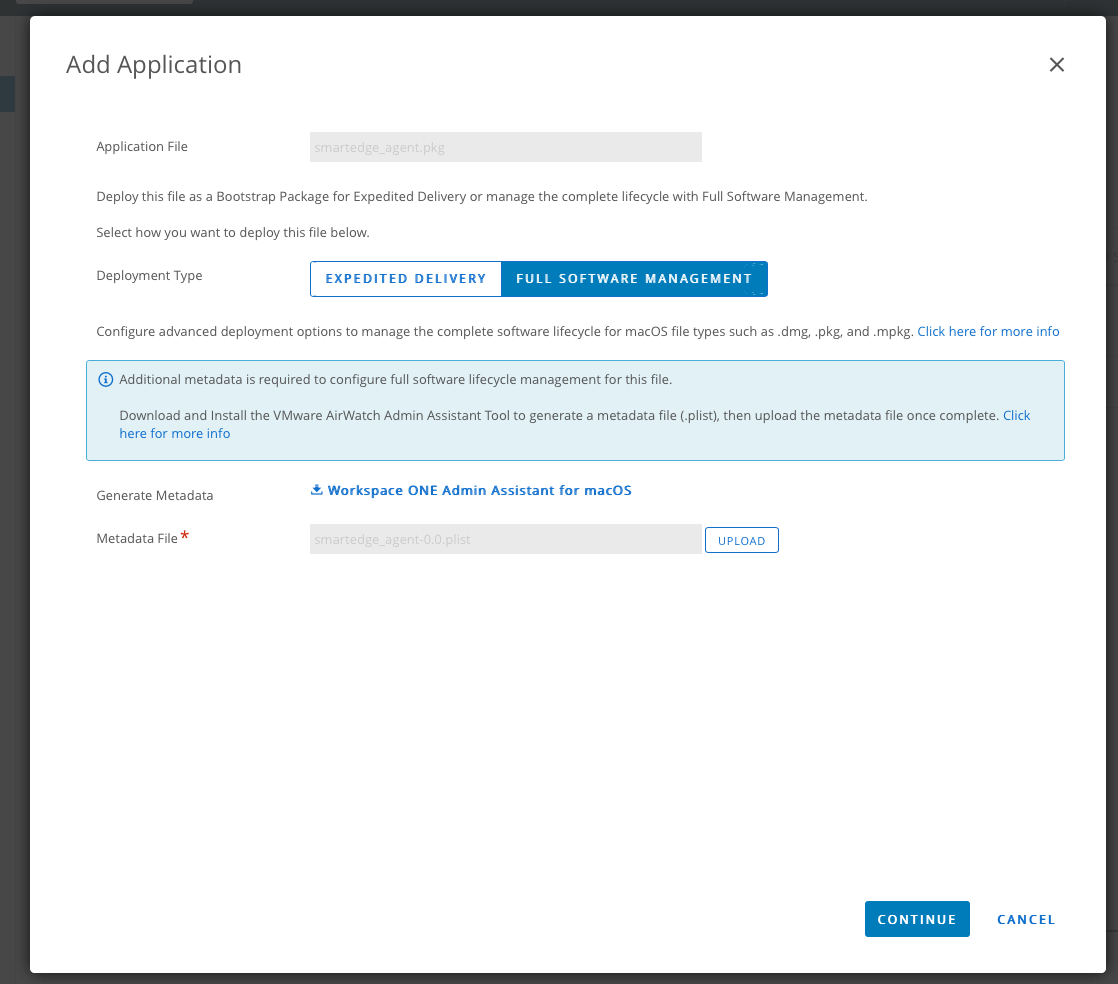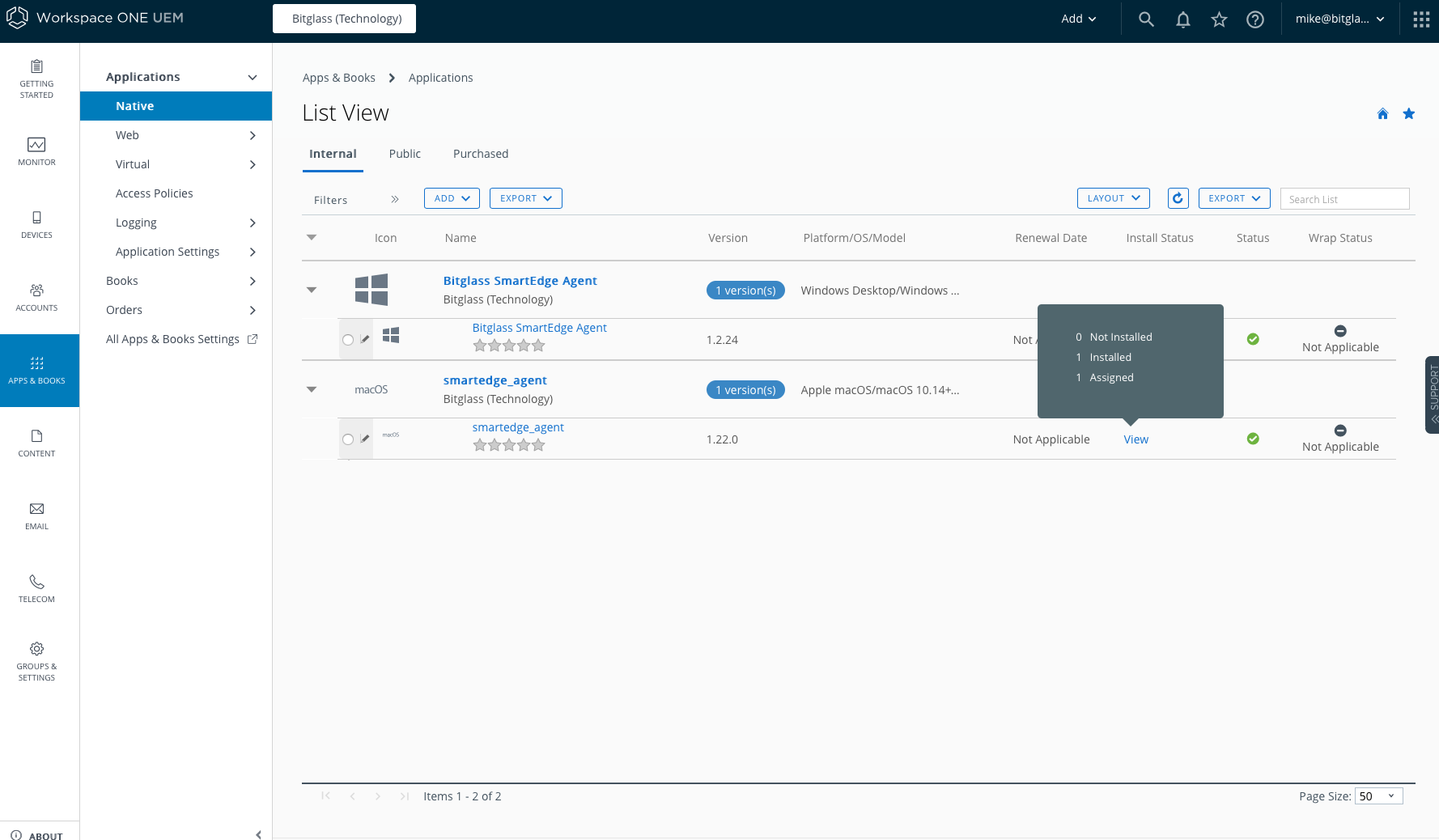Steps to roll out the SmartEdge agent to wider audience connected to VMWare Workspace for Windows.
Mac OS rollouts are relatively similar to Windows except admins will need to modify the plist of the installer before pushing out to include the environment and tenant key. You will
need to:
- Download the agent and parse it through Workspace admin assistant
- Add the CID and URL in the plist metadata file
- Complete the setup steps as required by your MDM solution you are using.
Steps
-
Download the Mac SmartEdge agent install from the page.
-
On your Mac device, create a new app and select the package you just downloaded.
-
Parse the SmartEdge agent through the WS Admin Assistant and open up the plist metadata file.
-
Add the following to the plist metadata file in the DICT section.
<key>cid</key>
<string>TenantCID</string>
<key>environment</key>
<string>https://cv.bitglass.com/_agent_/</string>
<key>health_check_enable</key>
<string>false</string>
<key>ipc-port</key>
<string>63502</string>
The TenantCID is your Installer Key copied from the page.
-
Upload modified metadata plist file.
-
Finish your rollout configuring in your MDM software.