Sites
A site is a geographical location, data center, or cloud service that connects to the service using traffic tunneling. Sites represent your application hosting locations.
Note:
- The following two types of tunnels are only supported:
- IPsec Tunnel
- GRE tunnel
- You can only view the sites that are created for your account from this page.
- If needed, you can create or edit sites and tunnels for your account. For more details on how to create a site and tunnel, refer to the Creating sites in Forcepoint ONE portal topic in the Forcepoint ONE Deployment Guide.
- The sites and tunnels are created in the in the Forcepoint ONE admin portal.
From the Navigation pane, click to navigate to the Sites page.
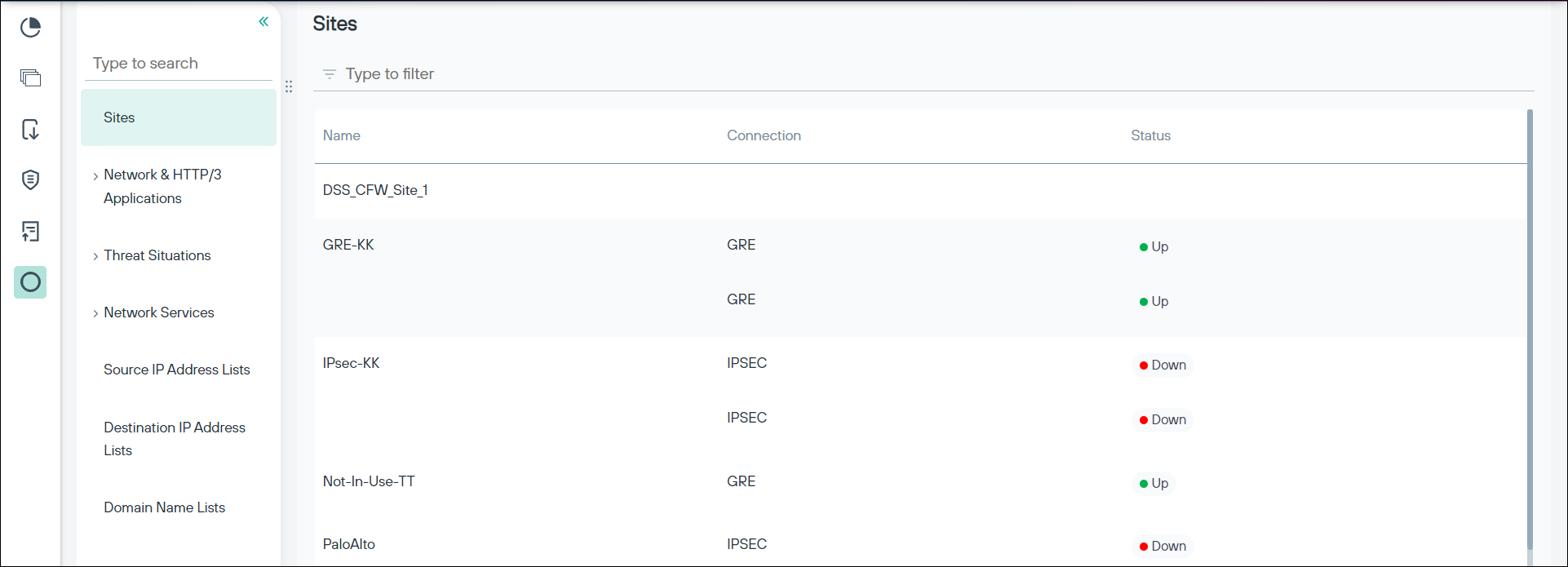
The Sites page displays the following information for each site:
| Column | Description |
|---|---|
| Name | A system-defined or user defined name for the site. |
| Connection | The tunnels configured for this site. Forcepoint recommends that each site should be configured with more than one tunnel for redundancy. |
| Status | The current connectivity status for the tunnel:
Note:
|
On the Sites page, you can do the following:
- View the sites that are configured for your account.
- You can use the Type to filter field to search for a specific site. Click x to clear the field.
- Click a row in the table to open the Site details panel:
- In the Site details panel, you can view the router details and the tunnel connection settings for each connection. Use these settings to configure your edge device for
connectivity to the service.Note: If needed, you can only update the Name, Connection Name, and Router Public IP address in the Site details Panel.
- Also, from the Site details panel you can view information about where the object is referenced. To view where the object is referenced, do the
following:
- On the Site details panel, click the ... menu in the upper-right corner of the panel.
- Select the Show where used option. The Where used dialog-box is displayed that contains the information about where the object is referenced.
- Click x to close the dialog-box.
- In the Site details panel, you can view the router details and the tunnel connection settings for each connection. Use these settings to configure your edge device for
connectivity to the service.