Add exceptions to a rule
Define the conditions that should be exempt from the rules. An exception is part of a rule and checked only when its rule is triggered.
The exceptions and rules are tightly linked.
- When there is a transaction, rules are evaluated.
- If a rule is matched, its exception is evaluated, if any.
- If the exception is matched, the exception action is taken.
- Select a policy from the policy view to open the Policy Editor.
- If the policy has some rules added previously, and you want to add the exceptions to any of them:
- Click the edit icon available on the rules widget as shown below rule editor.
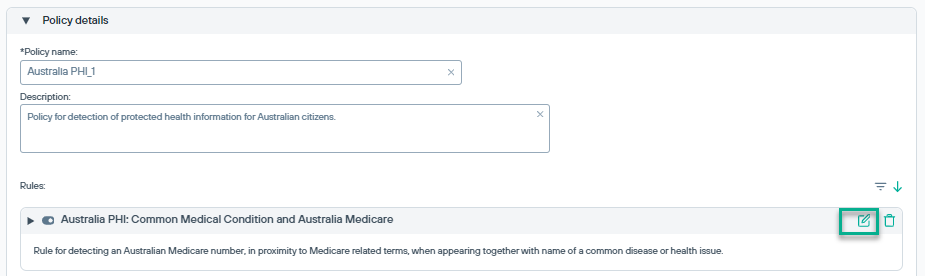
- Click the Add button to open the Create Exception widget as shown below:

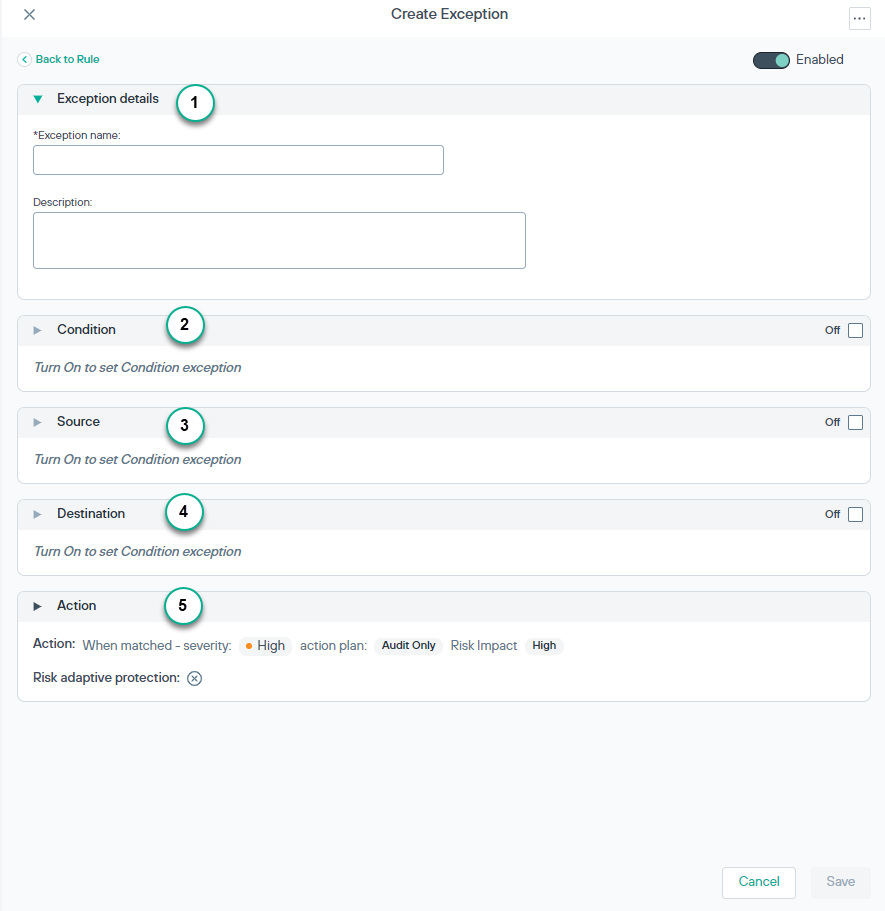
- 1
- Exception details: Enter a unique Exception name and helpful Description.
- 2
- Condition: To change the condition parameters established for the rule, such as the content classifier, threshold, or condition relations. For more details, see Condition from the Add new rule to a policy section.
- 3
- Source: To change the source of data defined for the rule. For more details, see Source from the Add new rule to a policy section.
- 4
- Destination: To change the destination of data defined for the rule. For more details, see Destination from the Add new rule to a policy section.
- 5
- Action: To configure a severity level and an action plan for conditions that match the exception. For more details, see Action from the Add new rule to a policy section.
- Click the edit icon available on the rules widget as shown below rule editor.
If you are creating a new policy, then to create the policy, add rules, and for adding exceptions to the rules, see Add new rule to a policy section.