Domains
Use the Domains dialog to define the domains that are sources or destinations of information in your organization, typically for HTTP transactions.
Complete the following steps to add a domain:
It is possible now to edit predefined domains plans. It is now possible to Save a predefined resources (i.e. change their configurations) or Save as – i.e. create a new, similar resource. When Save is selected, the policies that use the predefined resources will be affected, while when Save as is selected, only policies that will use the new resource will be affected. Also, once a predefined resource is saved, there is an option to Reset it to the original, predefined settings.
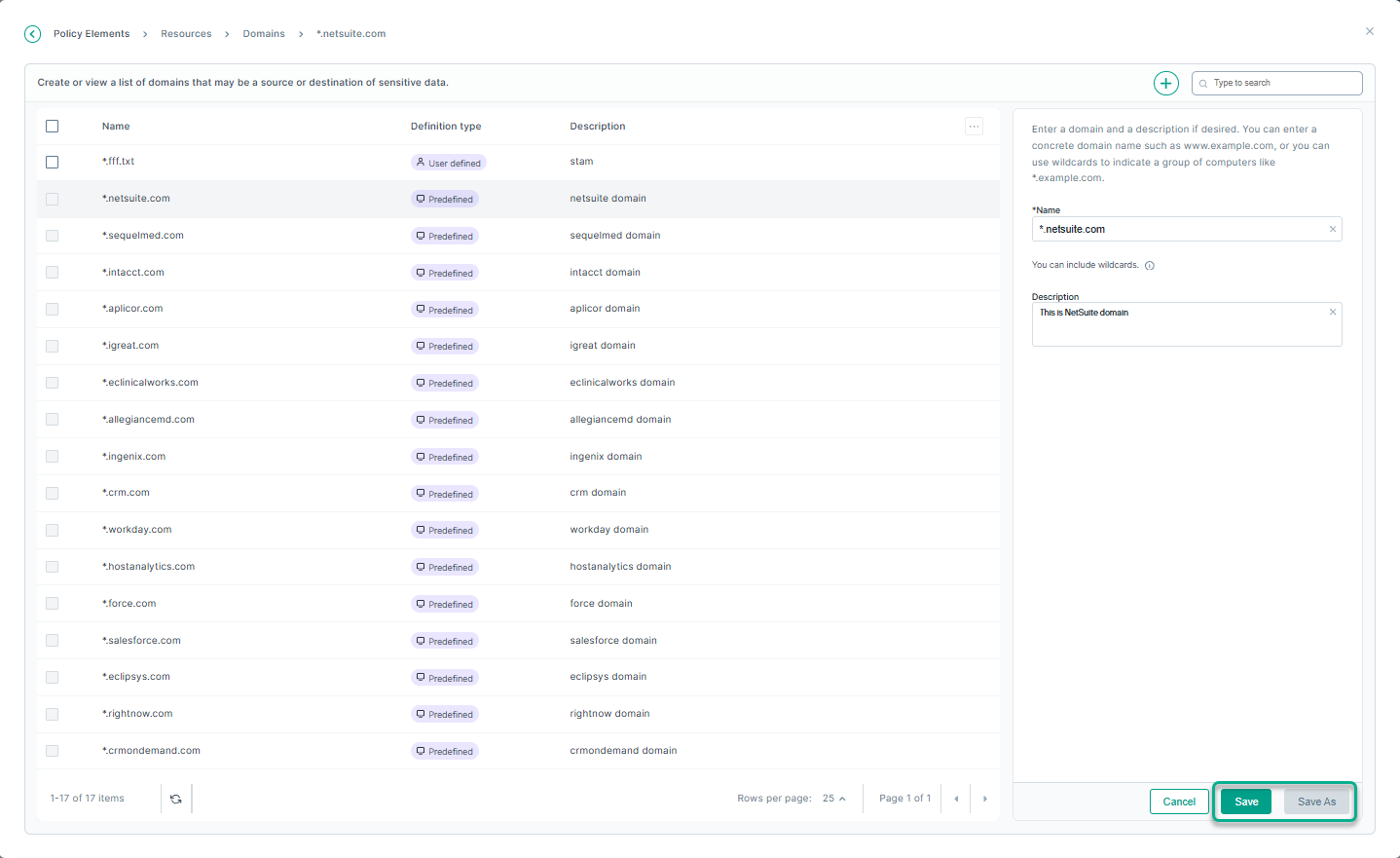
 icon.
icon.