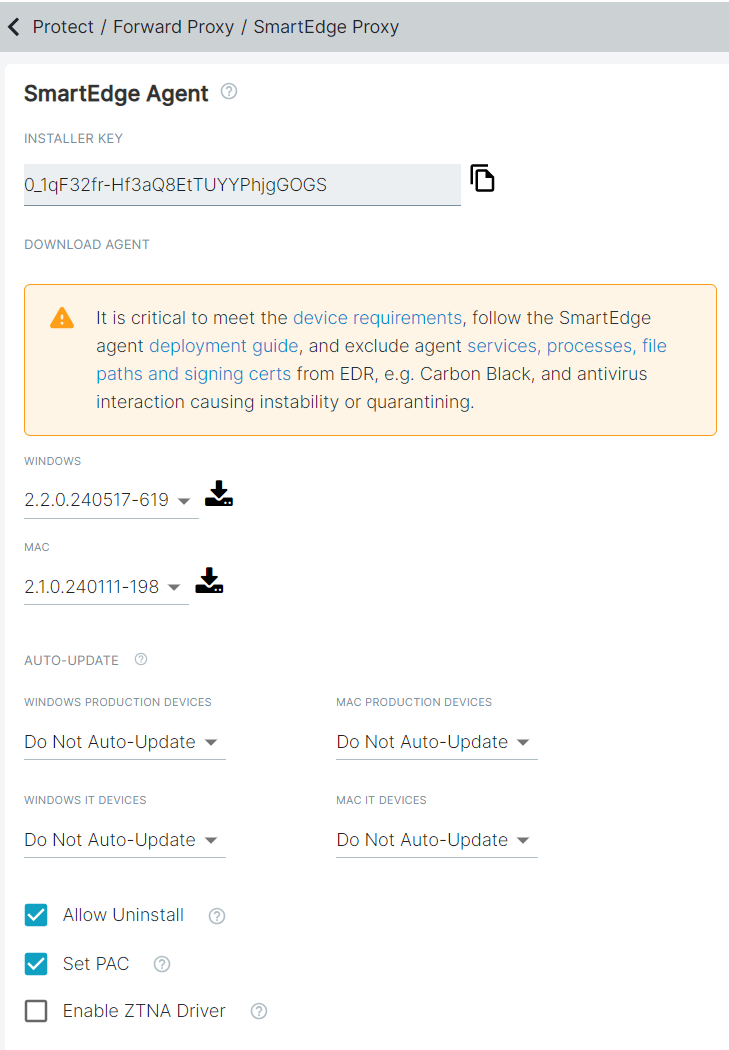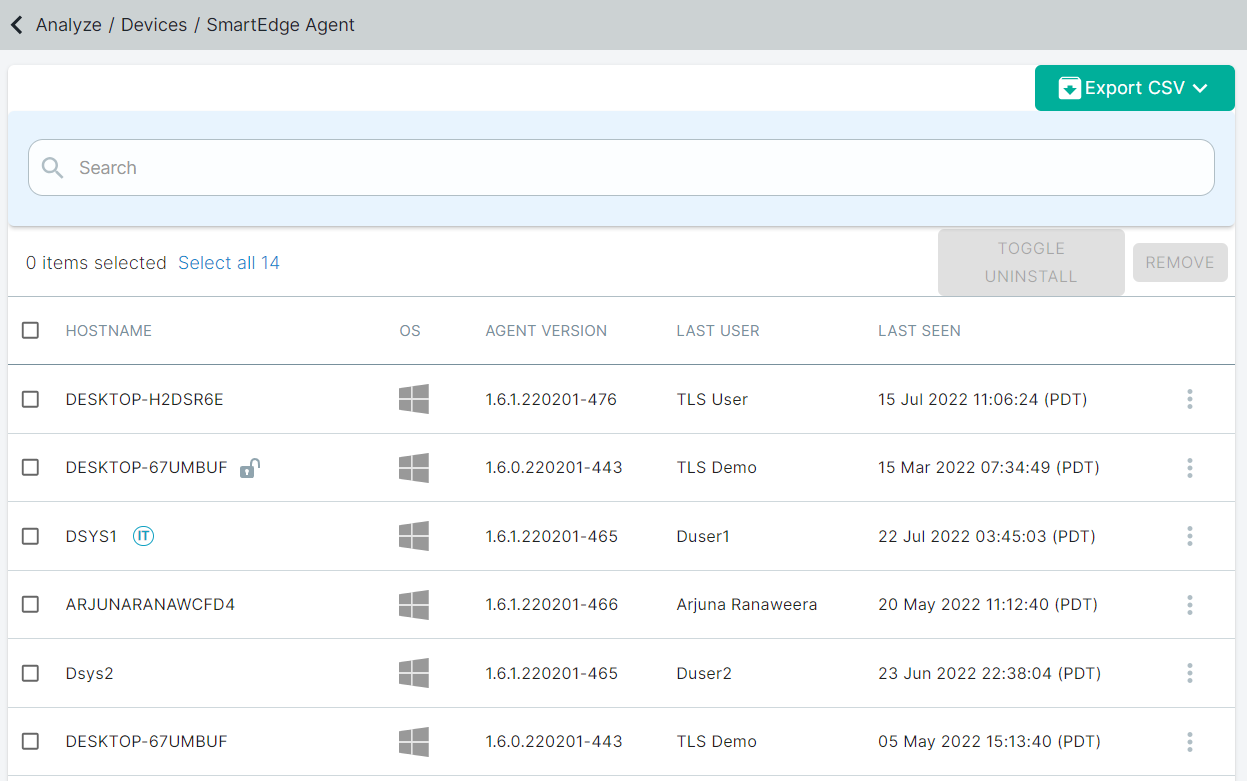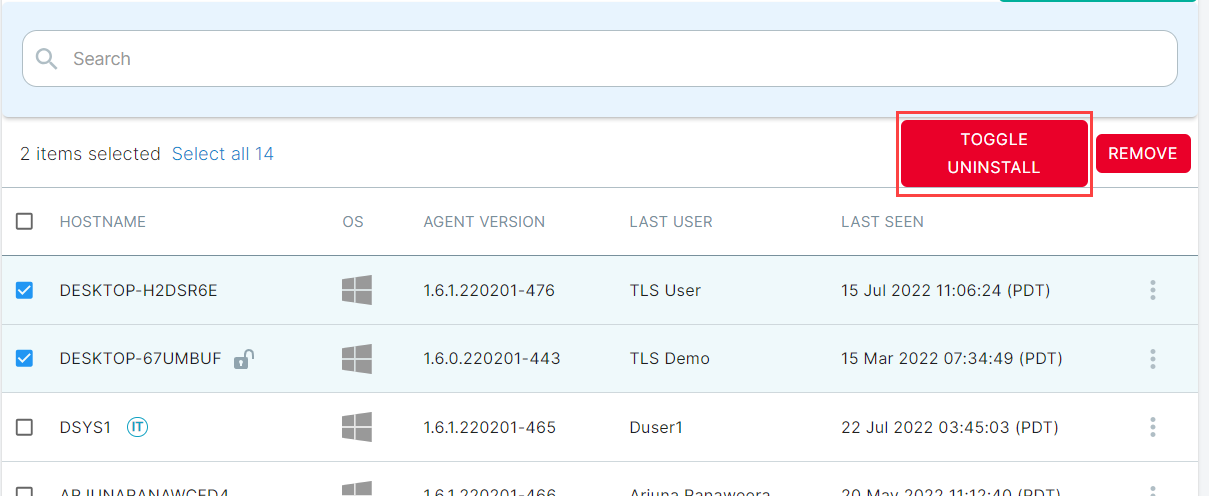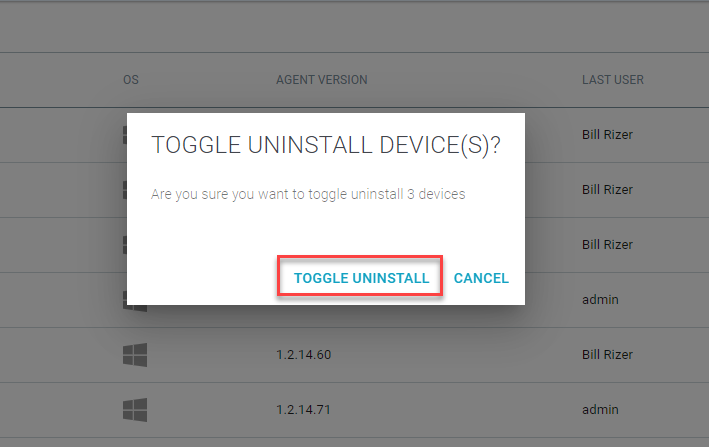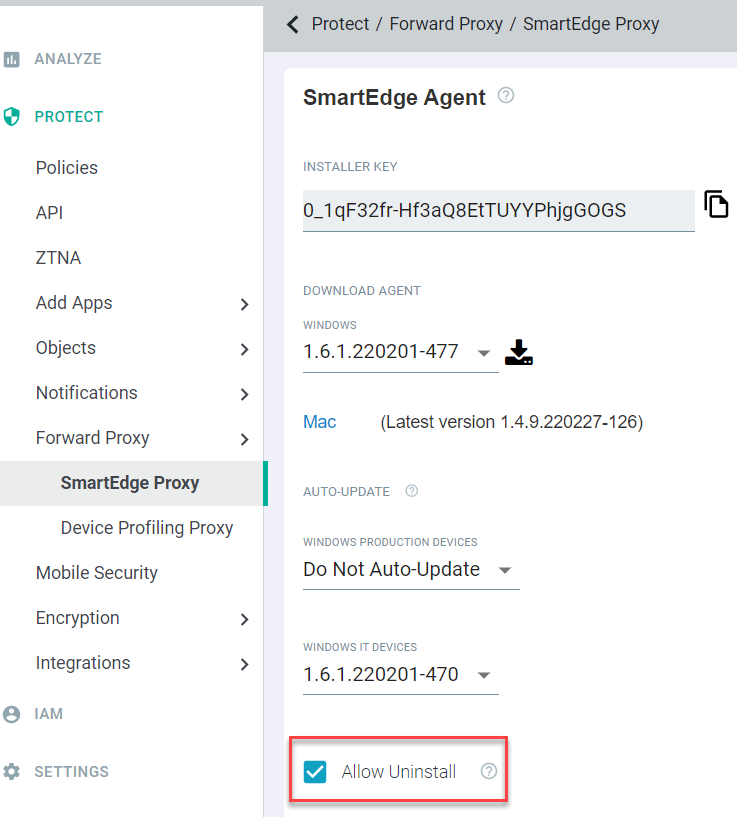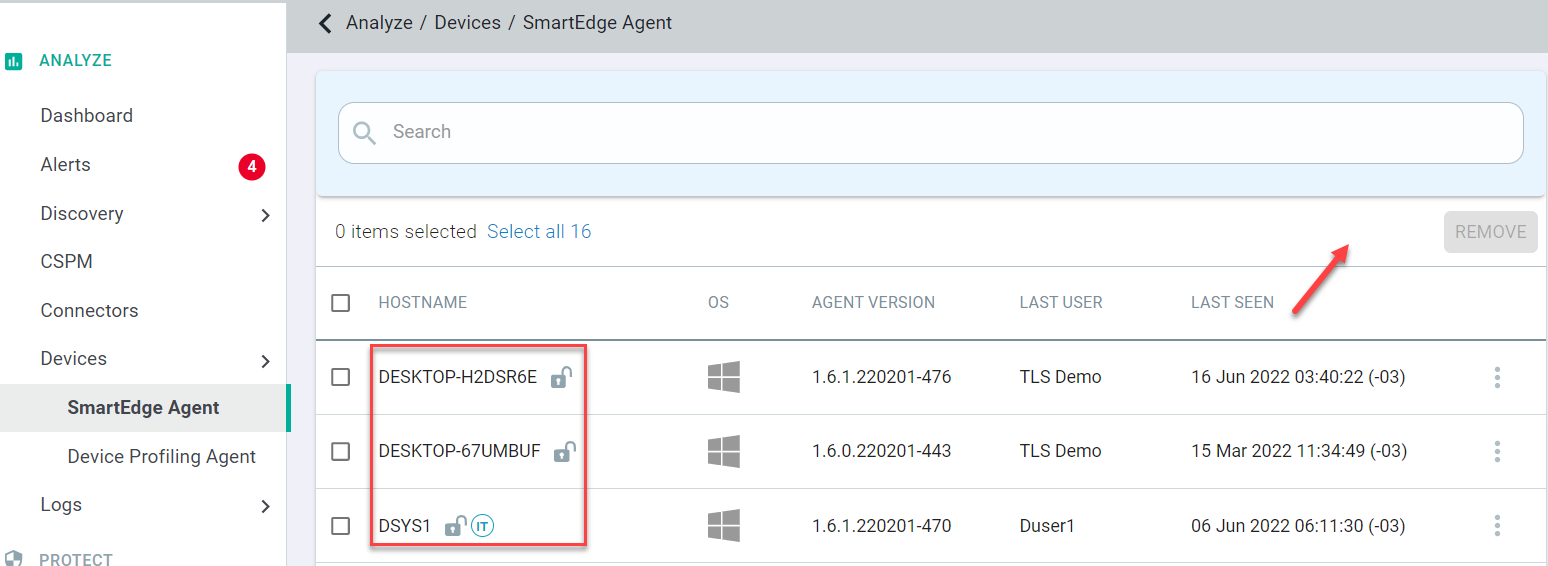Admins can control if users with admin access on their machines are able to uninstall the SmartEdge Proxy agent. This control can be applied globally or on individual devices.
Preventing Uninstallation will also prevent users from stopping the services of the agent.
Steps
-
Under the Auto-Update section, you will see a checkbox titled Allow Uninstall. If left unchecked, all devices will be restricted from
uninstalling the SmartEdge agent even if the user has full admin access on the machine. If you check the box to Allow Uninstall, it will then allow users
with admin access to uninstall the agent.
-
Leaving the box unchecked will allow you to select individual devices to allow the ability to uninstall the agent. To do so, navigate to to see the list of devices that have the agent installed. You will see a grayed out button titled Toggle Uninstall in the top right.
-
Once you select a device or devices, you will see both buttons in the top right become selectable. Select as many devices as you want or click the checkbox to select all
and click the Toggle Uninstall button. A new window will pop up prompting you to confirm your action (click Toggle Uninstall
again).
-
You will now see a small unlocked lock icon next to the devices that you have toggled. This will indicate which devices you are allowing device admins to uninstall the
agent while the others without the icon will not allow device admins to uninstall the agent.
-
If instead, you have selected the checkbox to globally Allow Uninstall from the , then the device list on the page will show all devices with the unlocked lock icon next to them and there will not be a Toggle Uninstall button anymore.