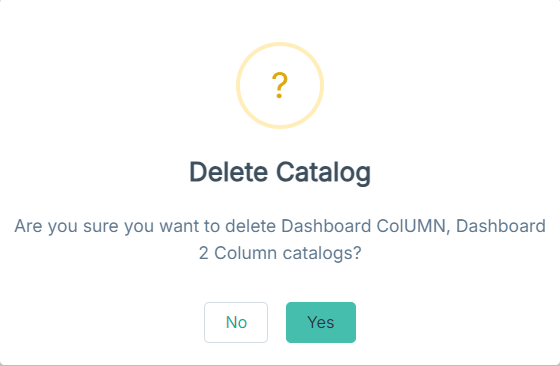You can delete custom dashboard(s) and dashboard group(s) that are no longer needed.
Before you begin
- You can delete only dashboards that are not associated with schedules or dashboard groups.
- You can delete only dashboard groups that are not associated with schedules or dashboards.
Steps
-
On the left pane, click the
 icon.
icon.
The
Catalog page opens displaying the
Dashboards tab details.
-
To expand the Global folder and view the sub-folders, click the expand
 icon.
icon.
-
Navigate to appropriate sub-folder by expanding the sub-folders.
-
Select the column header check box to select all dashboards and dashboard groups or select specific dashboards and dashboard groups.
-
Click the Delete Catalogs
 icon.
icon.
A message appears asking for your confirmation to delete the selected catalogs.
-
Click Yes.
The selected dashboard(s) and dashboard group(s) are removed from the folder.