Creating a new copy of an existing dashboard group
You can create a new copy of an existing dashboard group while modifying it.
Steps
-
On the left pane, click the
 icon.
The Catalog page opens displaying the Dashboards tab details.
icon.
The Catalog page opens displaying the Dashboards tab details.
-
To expand the Global folder and view the sub-folders, click the expand
 icon.
icon.
- Navigate to appropriate sub-folder by expanding the sub-folders.
-
To view the dashboards included in the group, identify the dashboard group and click on it.
The dashboard group opens in view mode.
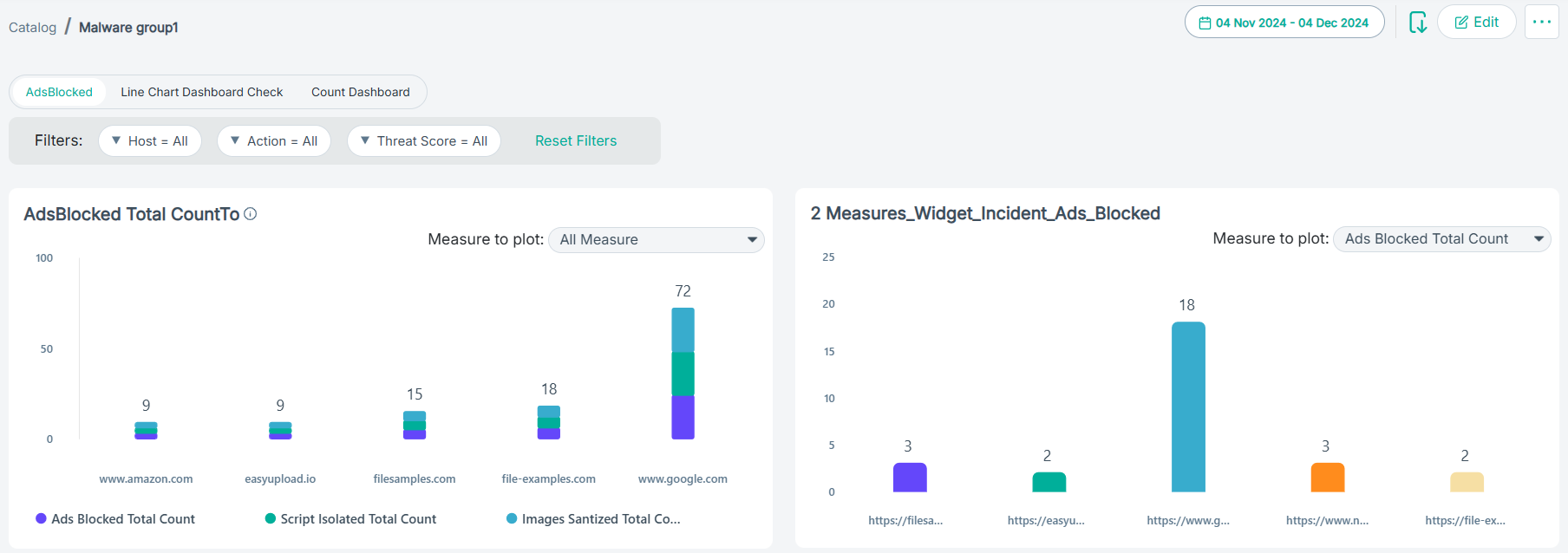
-
To edit the dashboard group, click Edit.
The dashboard group opens in edit mode.
- To save the dashboard group as a new copy, click Save as new.
-
On the dialog, enter a unique name of the dashboard group.
-
Click Save as new.
The dashboard group gets created and opens in view mode.