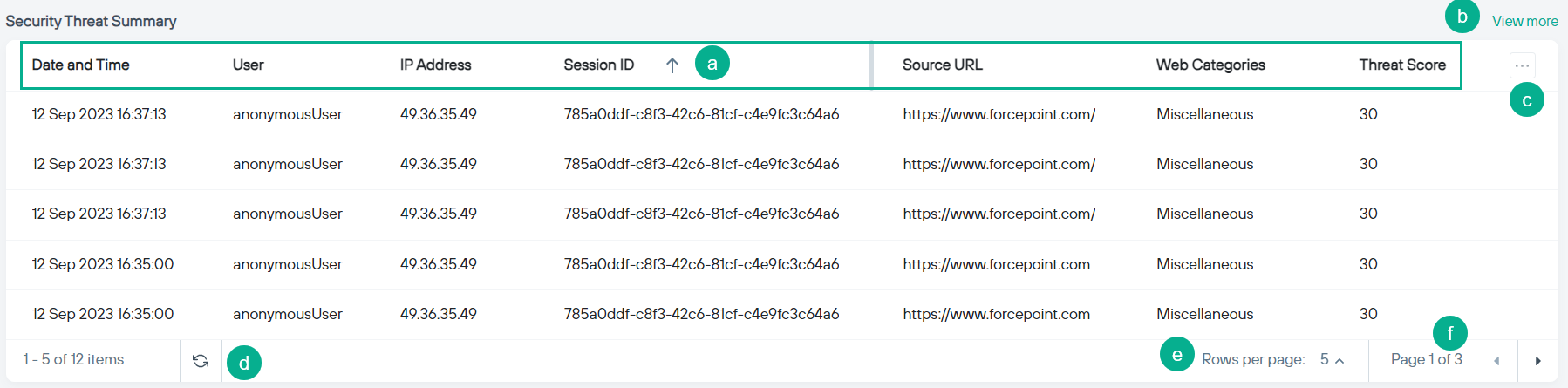Understanding the Security Threat Summary widget
The Security Threat Summary widget displays information for all browsed sites where the threat score exceeded the allowable level set by the administrator for the selected period. Refer to Adding a Policy Rule to set the allowable threat score.
Steps
-
Navigate to the
 icon to access the Remote Browser Isolation dashboard.
icon to access the Remote Browser Isolation dashboard.
- Select the data range for the dashboard.
-
On the Security Threat Summary widget:
Security Threat Summary field descriptions
| Field | Description |
|---|---|
| Date and Time | Time stamp of the event. |
| User | Name of the user who was responsible for the event. |
| IP Address | IP address of the user's device. |
| Session ID | RBI session ID. |
| Source URL | URL of the site browsed in isolation. |
| Web Categories | Category of the URL browsed. |
| Threat Score | Threat score of the browsed site. |