Configuring PostgreSQL connector
Prerequisites
- The database must be reachable from the network where the product is deployed (for example, via a private DNS name or a routable IP address).
- If a firewall is in place, ensure the database port is open.
- Create a user account with read access to database metadata (schemas, tables, and views) for the product to run the scanning process.
Creating PostgreSQL Database Credentials
- Navigate to and select PostgreSQL from the left-hand menu.
- Click Add Credentials to create new PostgreSQL connection credentials.
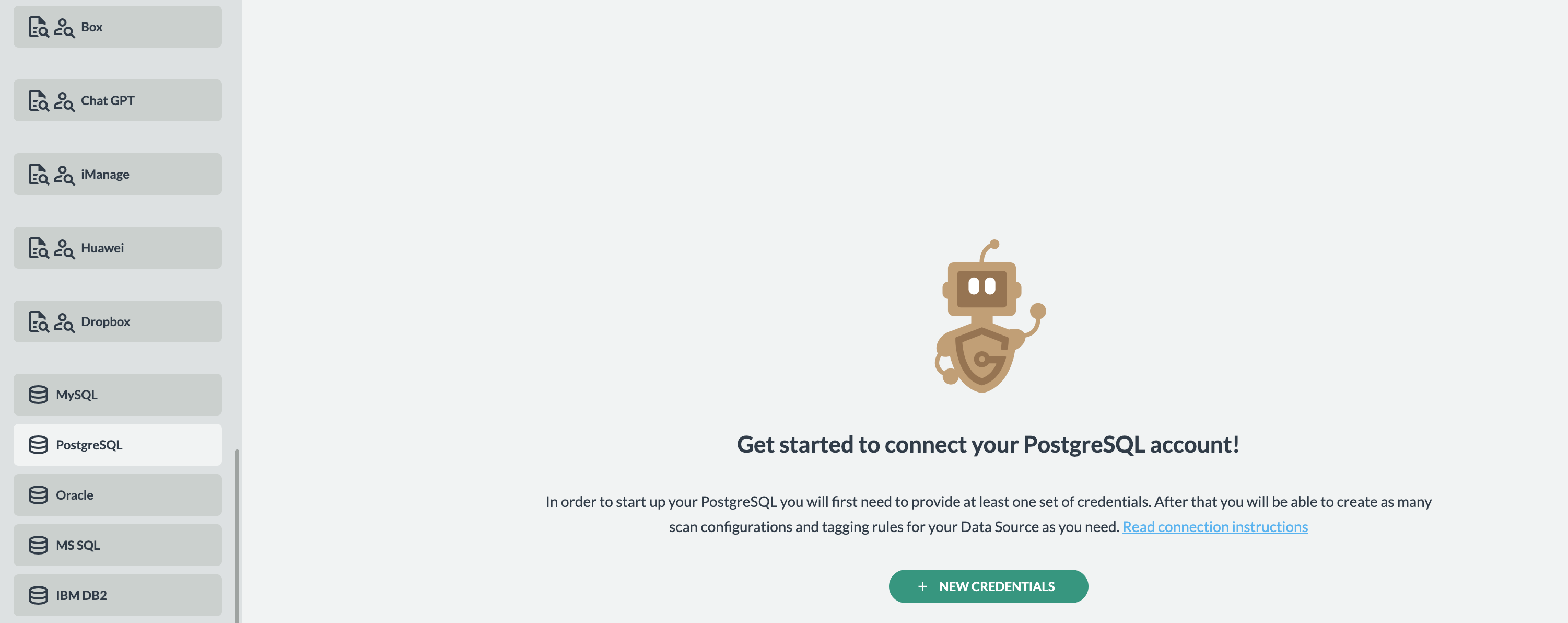
- Gather the required connection details:
- Credentials name — any unique name, e.g., `PROD HR DB Credentials`
- Hostname — e.g., `mysql01.company.com`
- Port — e.g., `5432` (default PostgreSQL port)
- Database name — e.g., `hrdb`
- Username — e.g., `hrdb`
- Password — e.g., `hrdb_password`
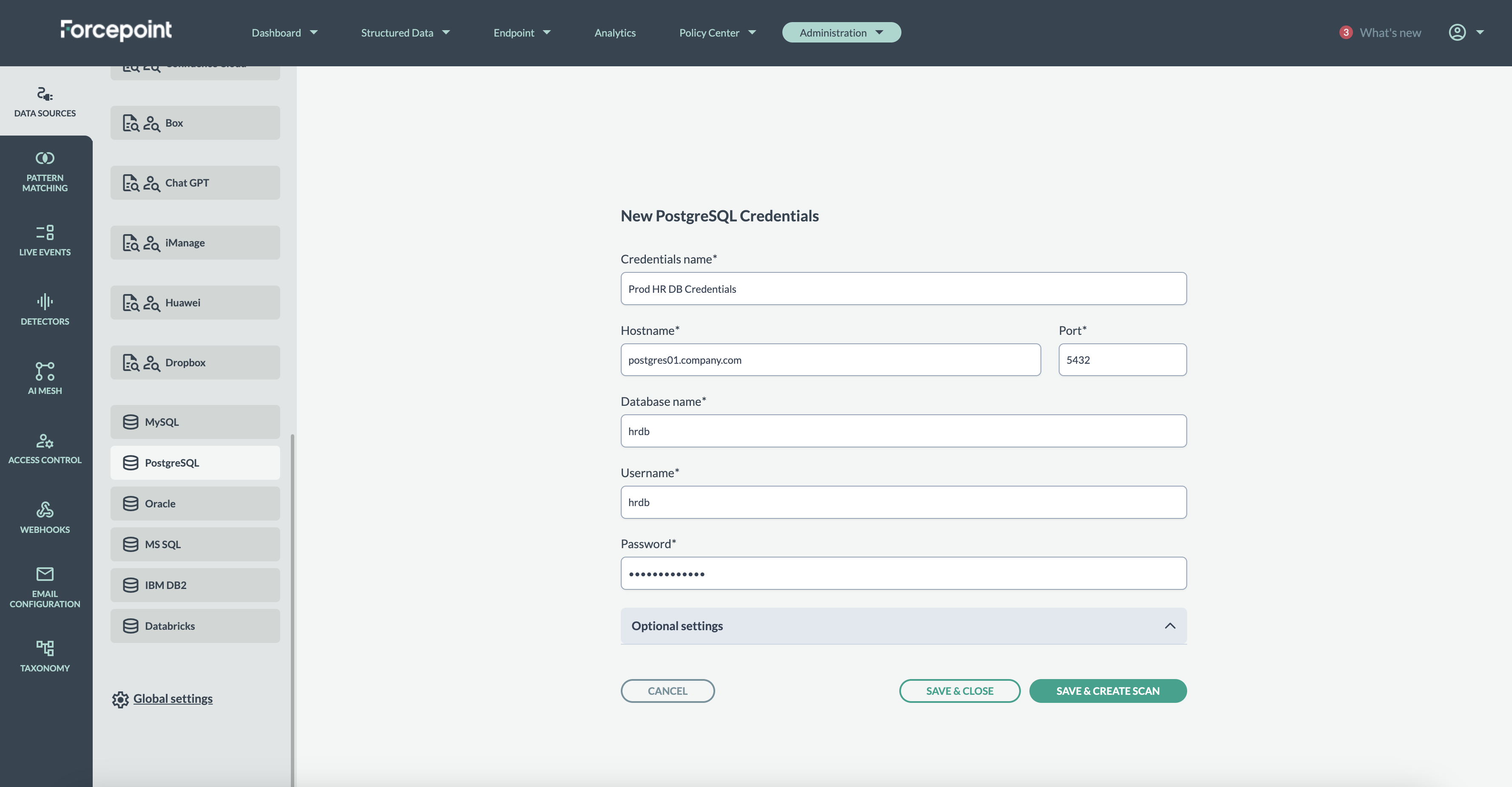
- (Optional) The connection uses the PostgreSQL JDBC driver. If your environment requires additional JDBC properties, add them under Optional Settings. For example, to enforce SSL/TLS
you can include:
- ssl=true
- sslmode=require
- Click Save & Create Scan to save the credentials and proceed to the scan configuration. The system will attempt to connect and will display an error if the
connection fails:
