Applying filters
You can add filters to display data based on certain parameters in the widget.
Steps
- While creating or modifying the widget in the Discover page, from the Data Collections drop-down, select the data source.
- Select required dimensions and measures.
-
To filter data, click Add.
Dialog opens displaying various options to create a filter.
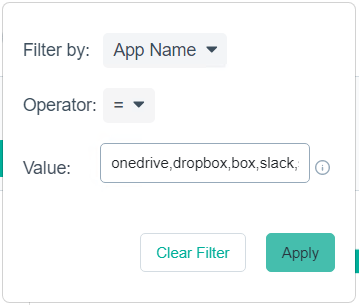
-
In Filter by, select the parameter to filter the data.
Based on the parameter you selected, the options in the Operator drop-down vary.
-
In Operator, select the operator.
Note: To filter array type values, you must select Contains or Not Contains in Operator.
-
In Value, enter one or more values for the selected parameter.
You can add multiple values by entering comma (,) between the values.
-
To filter, click Apply.
The filters appear in the Filters field.You can click the existing filters to modify the filter criteria or click Add to add a new filter.Note: You can also filter data using pivot chart and have a detailed view of the dimensions and measures in your widget.