You can filter and view the detailed data of the selected data source in pivot chart. You can also filter data using the advanced filter option available in the All
Data section of Pivot table view.
Steps
-
While creating or modifying the widget, select required dimensions and measures.
-
If required, add filters in Filters.
The selected filters persist when you view the chart next time.
-
Click Apply.
The data appears in different widget types in Chart.
-
Select the Chart type.
The data appears in a pivot table view along with the selected chart type based on the selected dimensions and measures.
-
In the All Data section, select the required data check boxes.
The options to filter data appear.
-
To display data of the selected dimensions only, select
 .
.
-
To remove data of the selected dimensions, select
 .
.
-
To filter data at the All Data section, use the advanced filter:
-
Select
 .
.
The
Advanced Filter dialog opens.
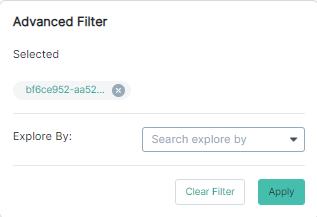
-
To remove the selected filters, click Clear Filter.
-
From the Explore By drop-down, select the dimension of which you need detailed information.
-
Click Apply.
The granular level information on the selected dimension appears.
-
To export data to CSV format, select
 .
.