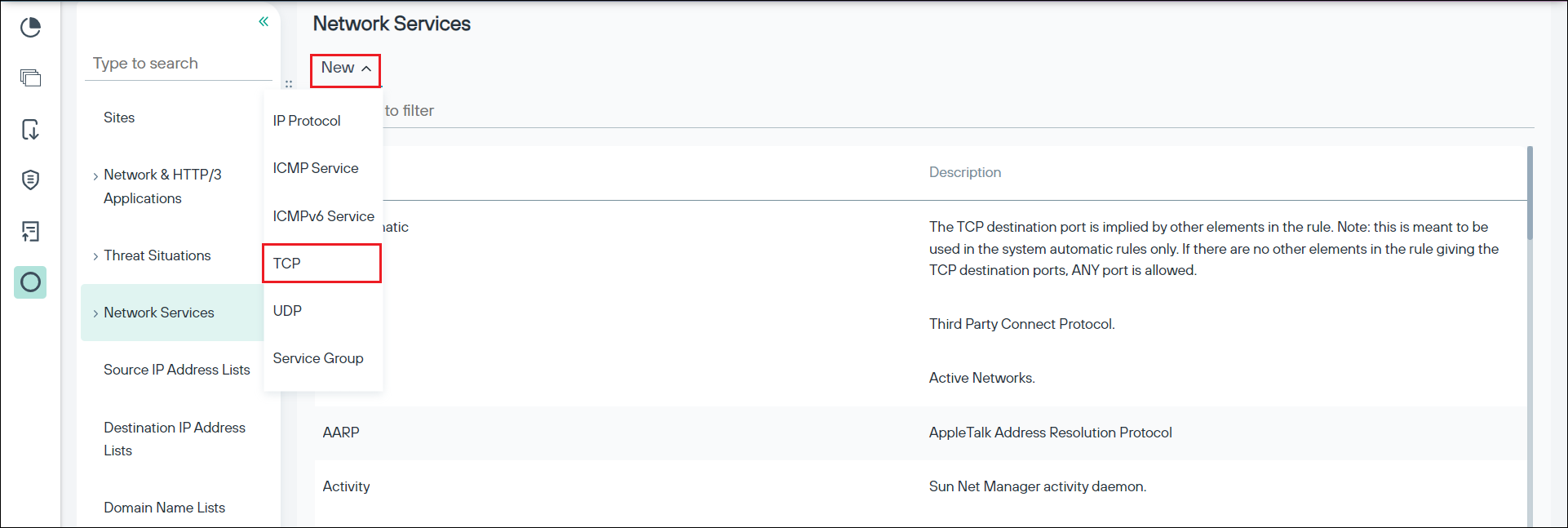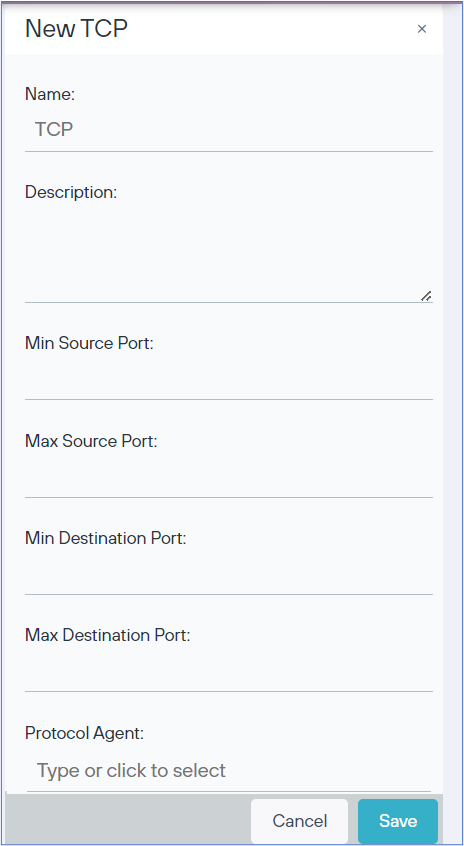Example custom network service configuration
This topic provides an example on how to configure a custom network service for http or https over non-standard ports.
A typical use case of http or https over non-standard port is if you want the traffic to go through a cloud service over a non-standard port. For example, use of port 3024 to make requests to a cloud service or a request from browser as https://www.xyxz.com:3024/.
You can use any port number between 1 and 65535, except for the standard port numbers. For more information on standard ports, refer to the IANA website.
Some commonly used non-standard ports are 8080, 8081, 8082, 8083, 8085, and 8443.
The administrator must allow access to the known server port ranges and deny others. The below example shows how to do this.