Content Detectors
Analyze file content to detect and categorize based on a set of keywords, positive and negative terms, phrases, or patterns. Ideal for identifying specific topics within documents.
Note: Content detectors are only evaluated for files that the scanner supports (See Supported
File Types).
- Navigate to to bring them to the Detector page.
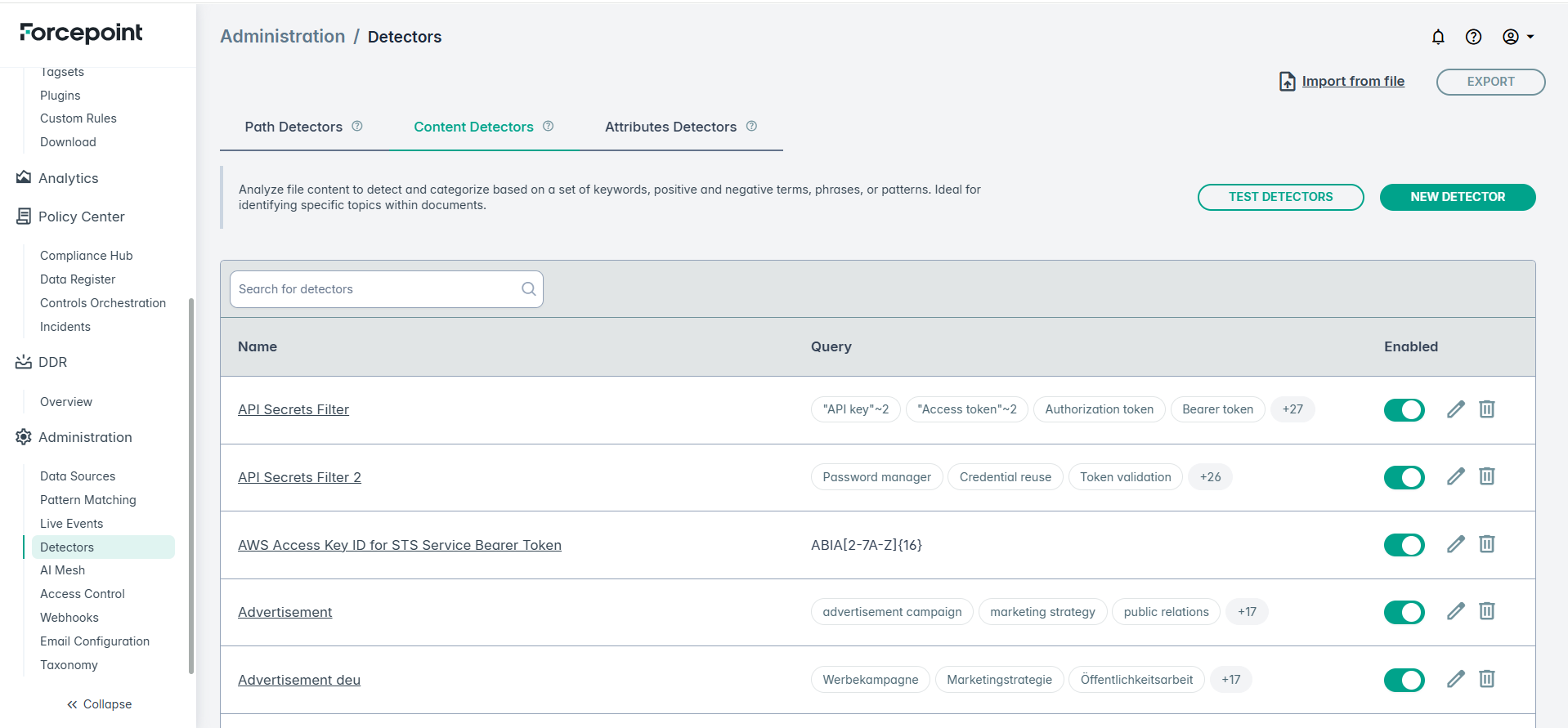
- On the Content Detectors tab, click New Detector button. This opens the following Create new Query dialog.
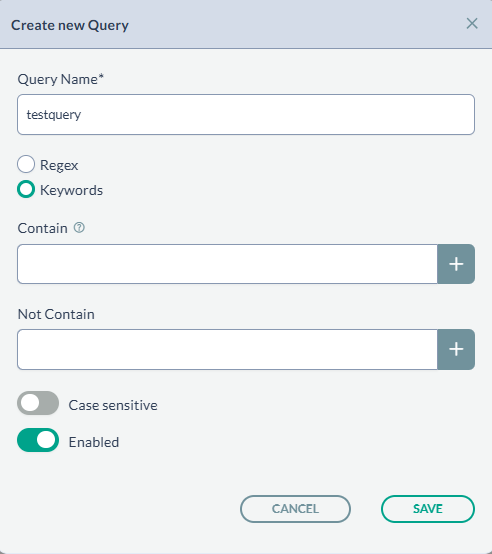
- Select one of Regex or Keywords. This defines where the search base of the detector will look (i.e. search through the contents of a file or the file path).
- In the Contain field set the relevant keywords that might trigger a detector hit in a potentially sensitive document, such as Salary, Compensation Package, Payslip, Payroll, Compensation Structure, or OTE.
- If there are terms that the Detector is set to ignore set them in the Not Contain field.
- If you want the detection operation to be case sensitive, the enable Case sensitive.
- Click the Enabled button to turn on and click Save.
- The new detector should now be visible in the list of Detectors.
Later, you can also use the controls - 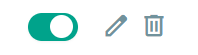 to edit, delete, enable/disable detectors previously created.
to edit, delete, enable/disable detectors previously created.
Note: Any changes to detectors are applied to all scans (including running scans) but past scan results (including those in a running scan) remain unaffected.
Importing Detectors
Note: Detectors are installed by default through the Quick Start page so importing them is normally not required. However, to import detectors follow the steps below.
- Navigate to .
- Click Import from file.
- Select the detectors file to import. A new set of detectors will be imported into your environment.
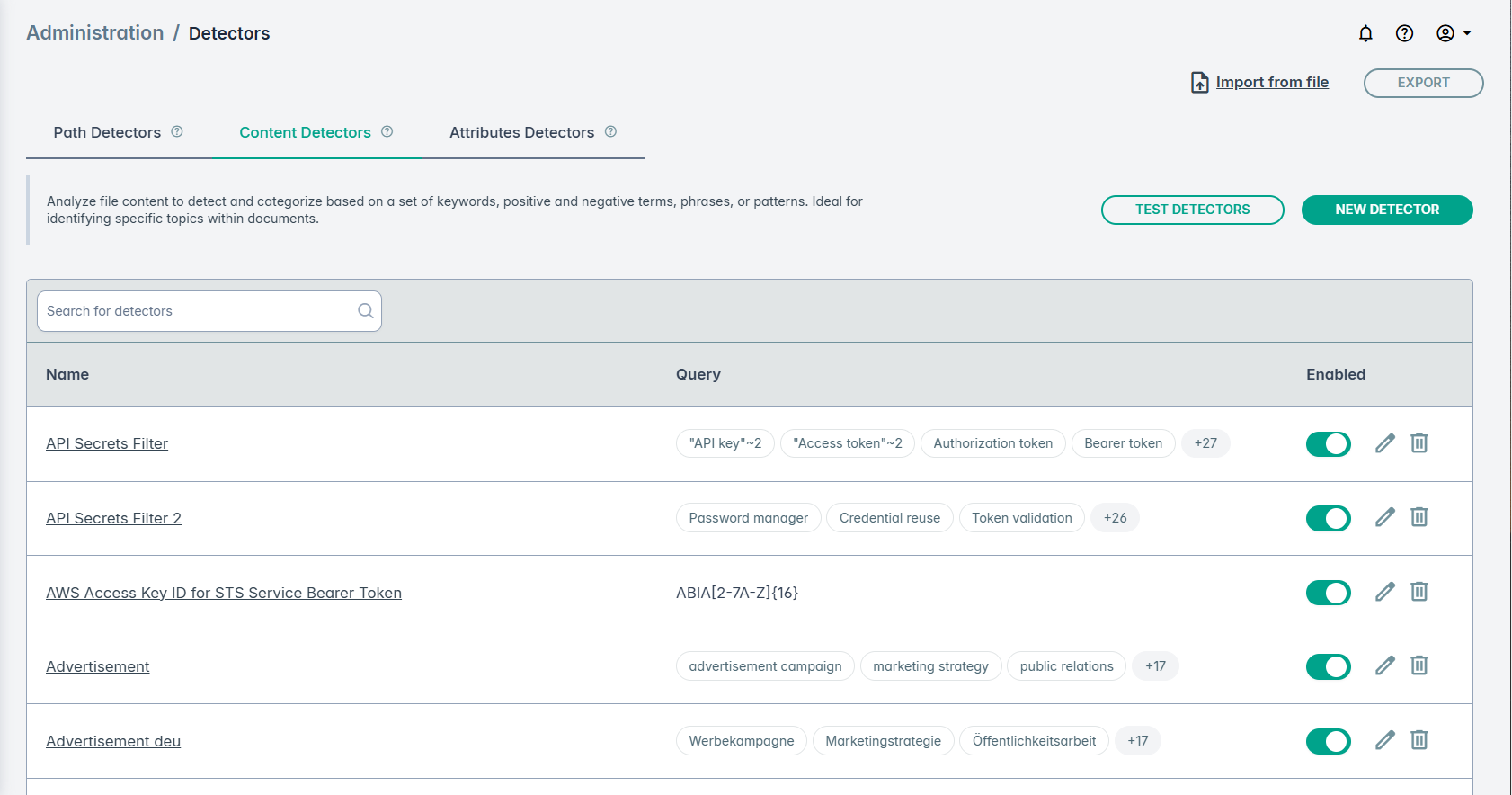
Similarly, you can click the EXPORT button to export a list of detectors.