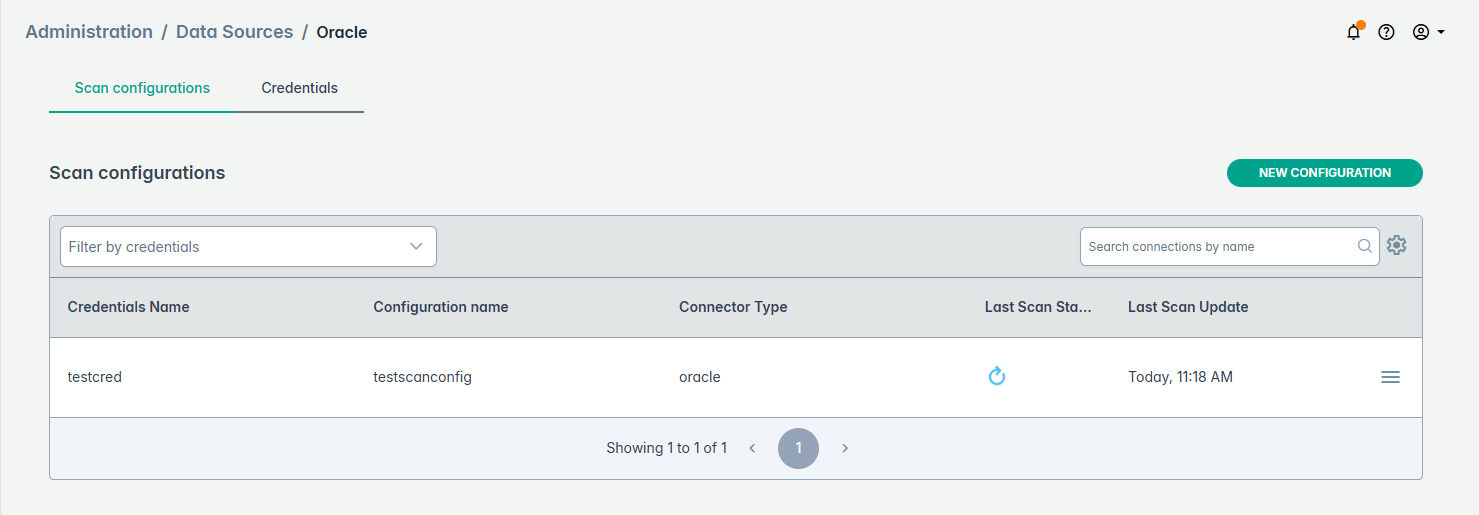Creating and Starting Oracle Scan Configuration
Steps
-
If the connection succeeds, the New Scan Configuration page appears. Enter a Name and select the specific credential from drop
down.
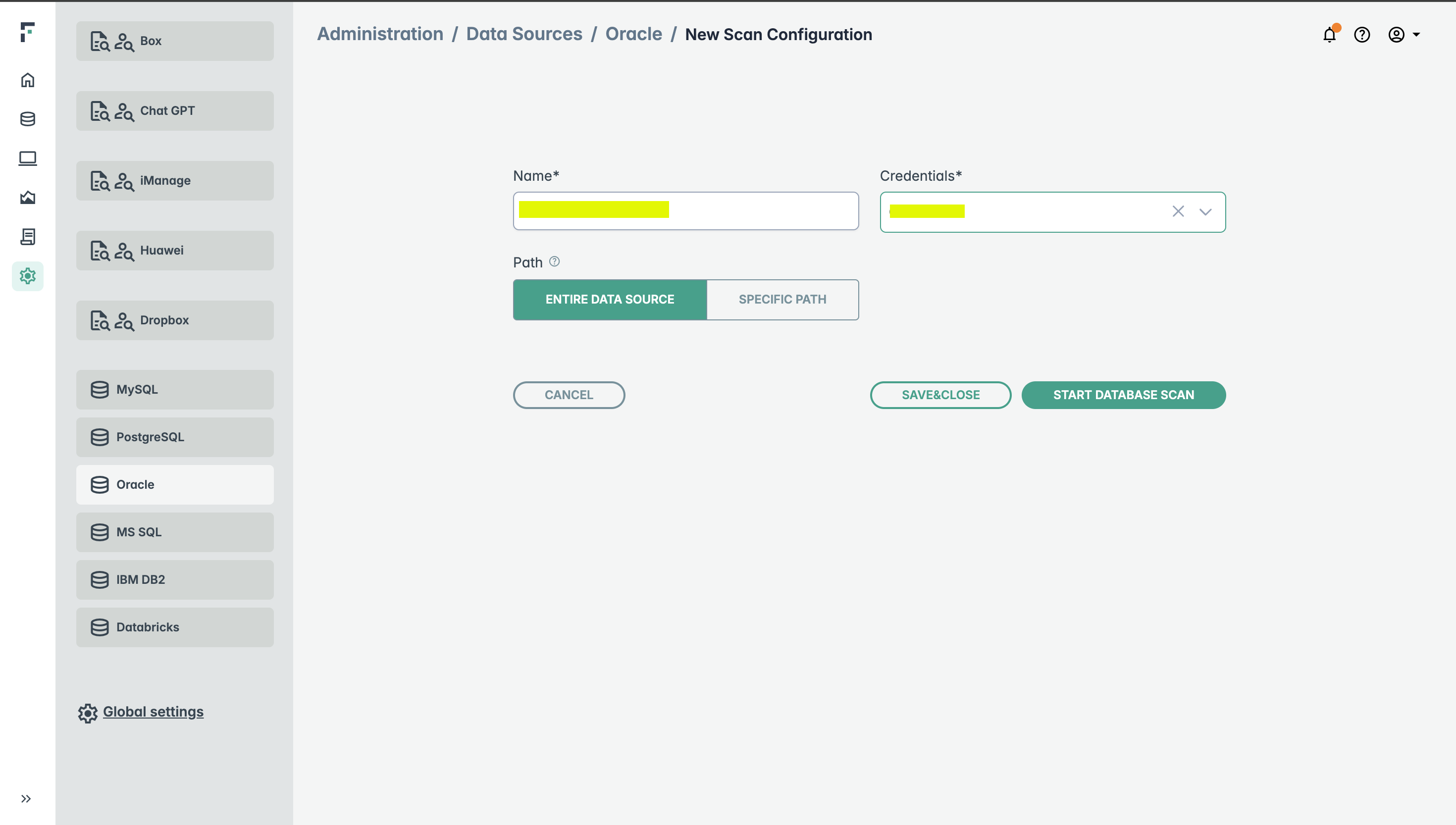
- Next, you can either choose to scan the entire data source by clicking Entire Data Source or select Specific Path to scan specific schema in the window that opens.
-
If you selected Specific Path then you will be able to select the folder path on the window that opens. You can also use the Search
box to search for either schema or specific tables in a schema. Based on the table name searched for, the tables will be listed:
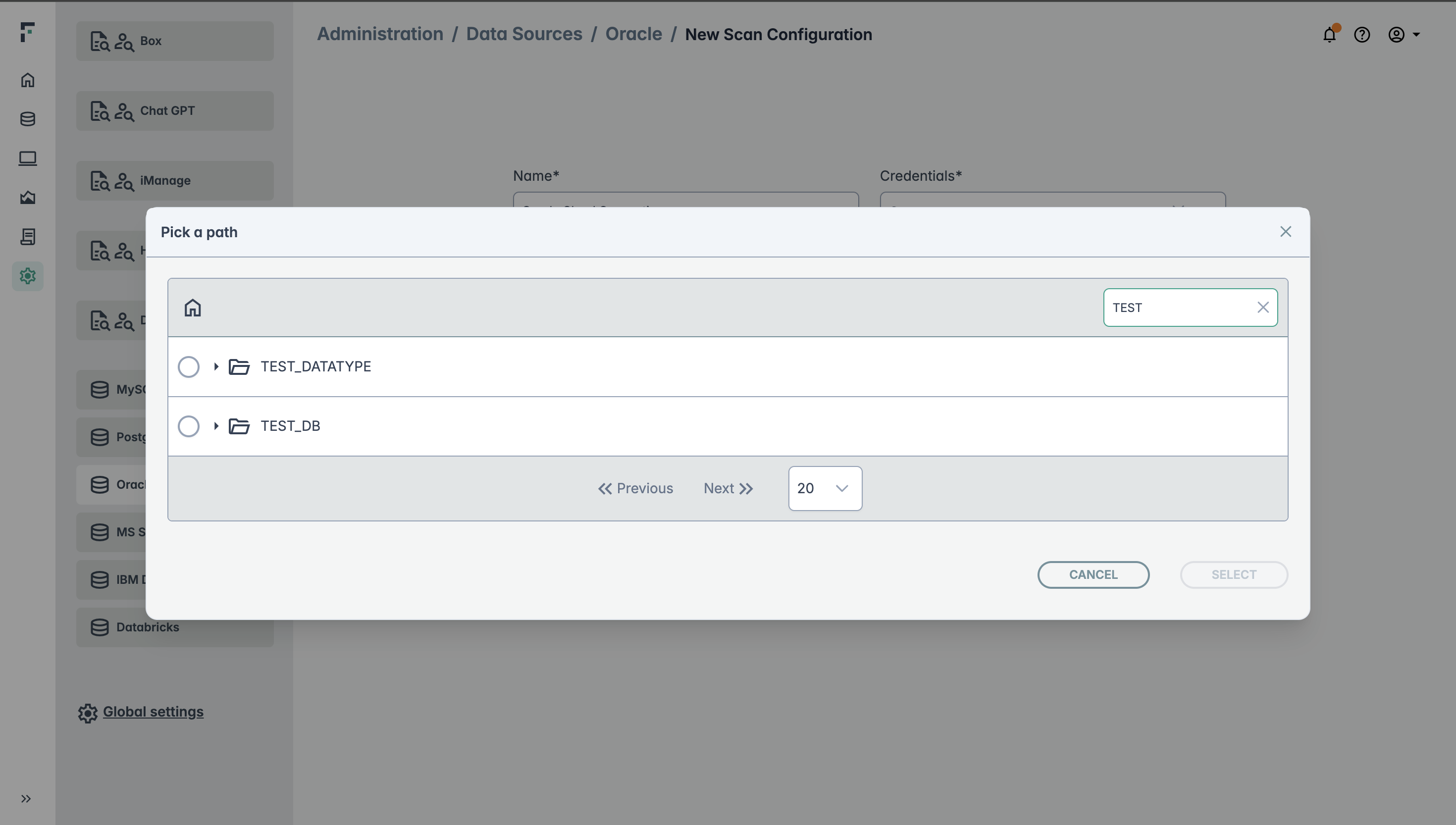
- Next, you can select the specific tables from the displayed list that you want to include in the scan and click Select.
-
On the next screen, you can either select Save & Close to save the configuration for future scans, or you can click Start Database
Scan to start a scan.
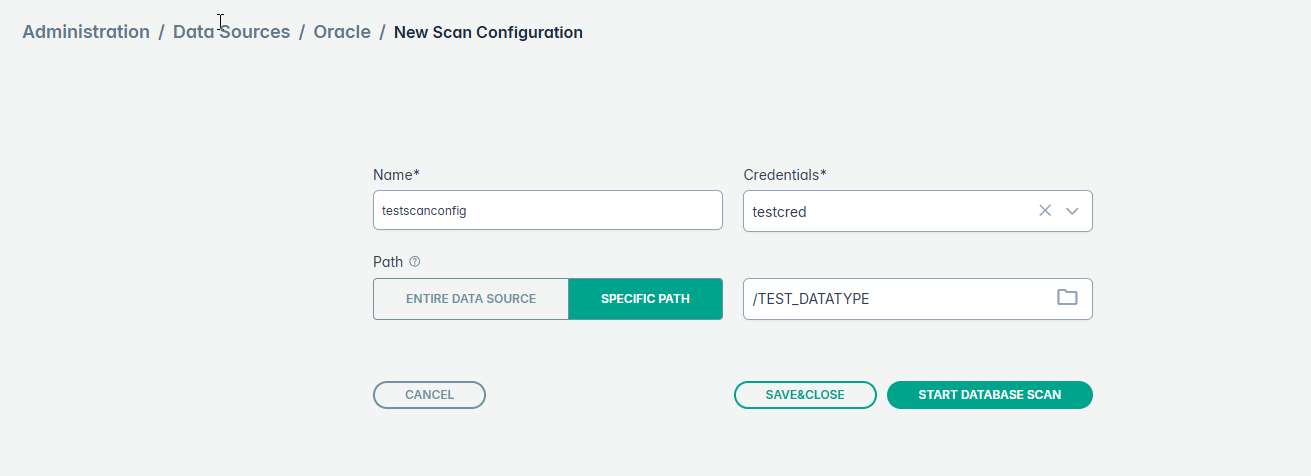
-
If you selected Start Database Scan in previous step, then you will need to confirm if the scan can be started. Click Accept to start
the scan.
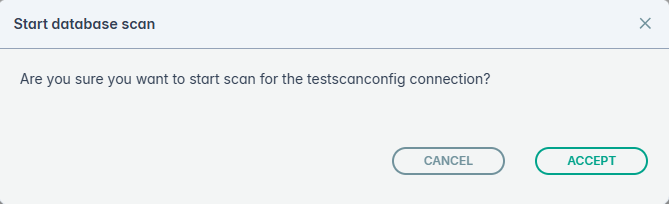 Once the scan is started it will be displayed on the list of scans running.
Once the scan is started it will be displayed on the list of scans running.