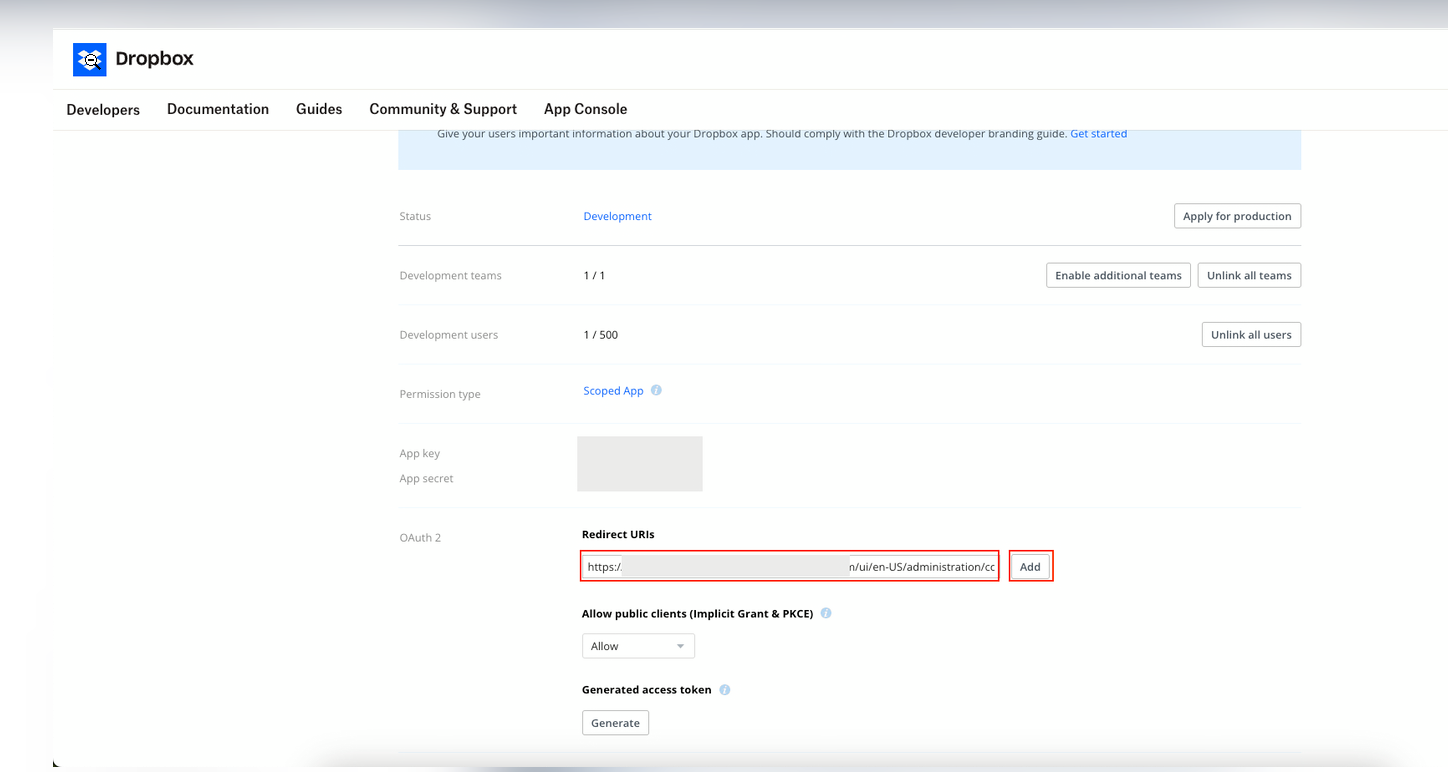Registering a Dropbox App
Complete steps mentioned below to register a dropbox app.
- Log in to Dropbox.
- Go to Dropbox App Console and click Create app.
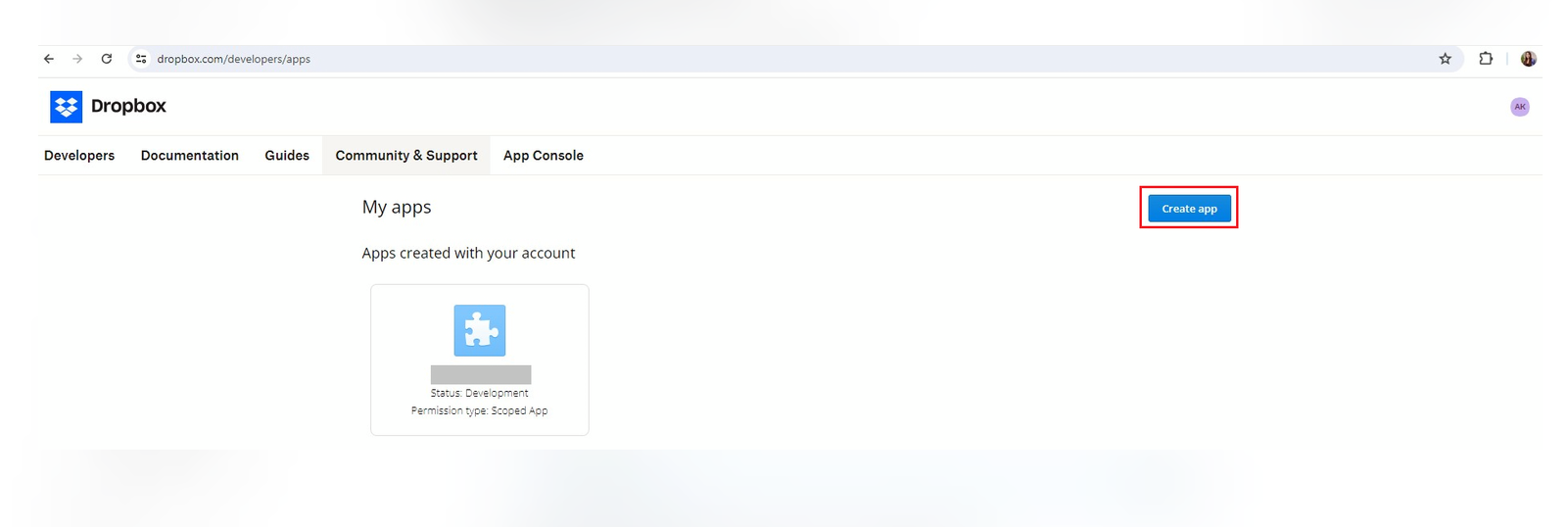
- Choose an API: Most applications will use "Dropbox API".
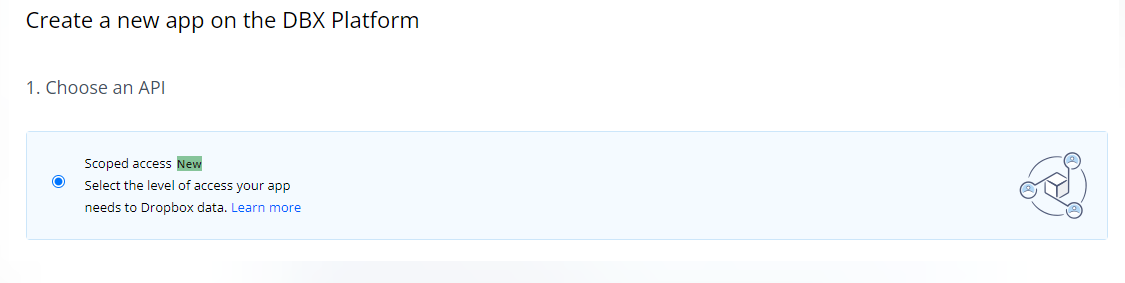
- Choose Access Type: Select "Full Dropbox" for complete access.
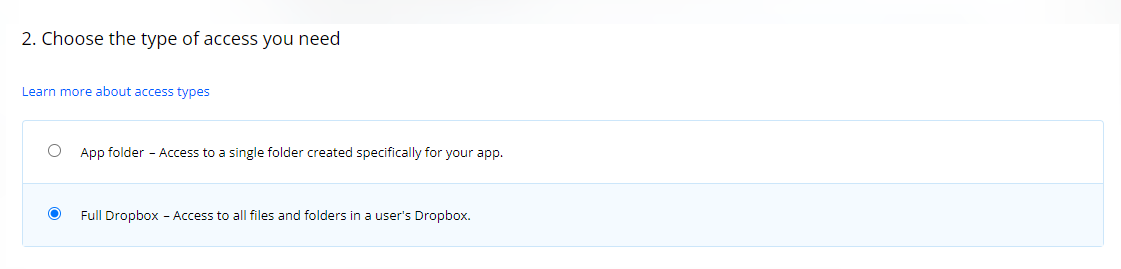
- Name Your App and click Create app: Enter a name that will be visible to users.
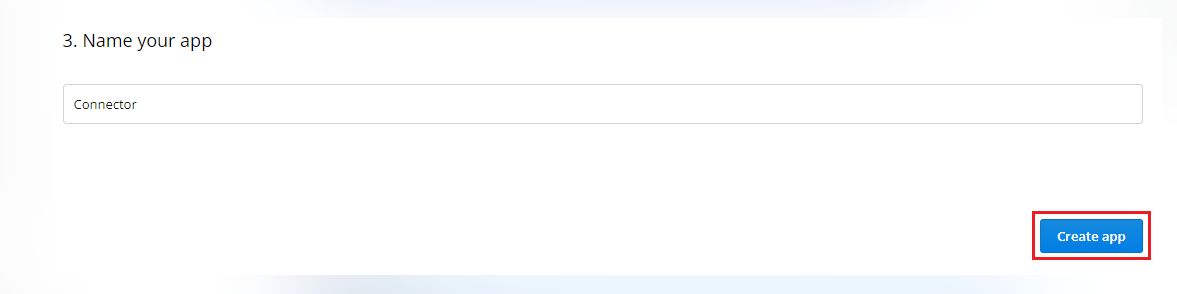
- Choose an API: Most applications will use "Dropbox API".
- Go to the Settings tab and find app key and secret above the OAuth 2 section.
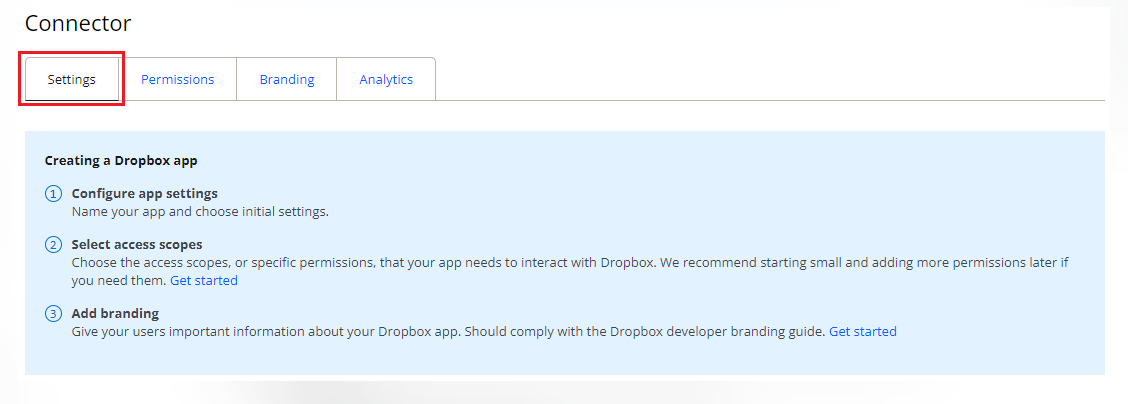
- We need to set proper permissions for Dropbox app. Below you can find a list of required permissions:
- For Scanning:
- Files and Folders > files.metadata.read, files.content.read
- Collaboration > sharing.read
- Team Data > team_data.member
- Members > members.read, groups.read
- For remediations
- Collaboration > sharing.write
- Files and Folders > files.content.write
- For Tagging:
- Files and Folders > files.content.write, files.metadata.write
- For Scanning:
- We need to set proper permissions for Dropbox app. Below you can find a list of required permissions:
- Go to the Permissions tab of the newly created App and set the following:
- Account Info: account_info.read
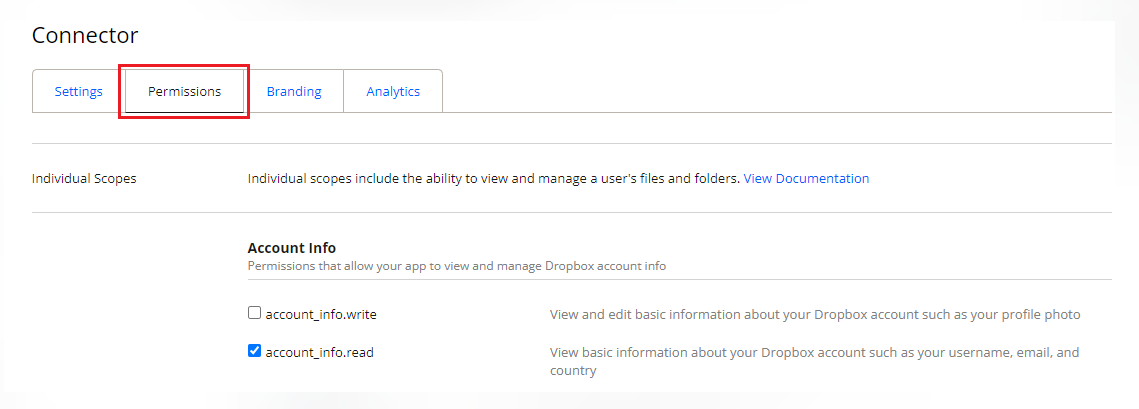
- Files and Folders: files.metadata.write, files.metadata.read, files.content.write, files.content.read
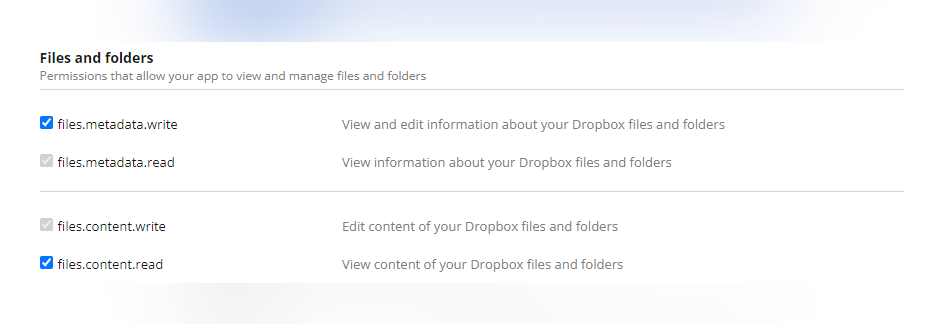
- Collaboration: sharing.read, sharing.write
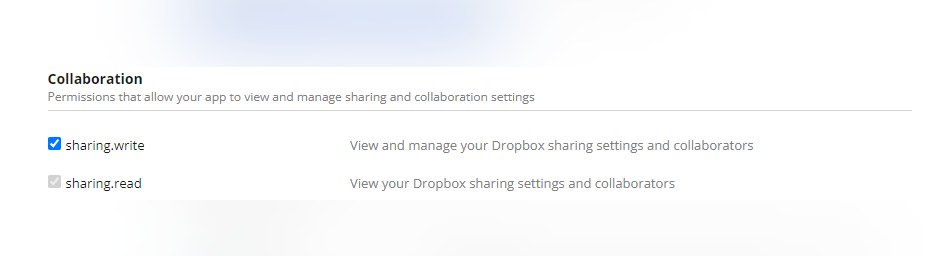
- Team: team_info.read

- Team Data: team_data.member, team_data.content.write, team_data.content.read, files.team_metadata.write, files.team_metadata.read, files.permanent_delete
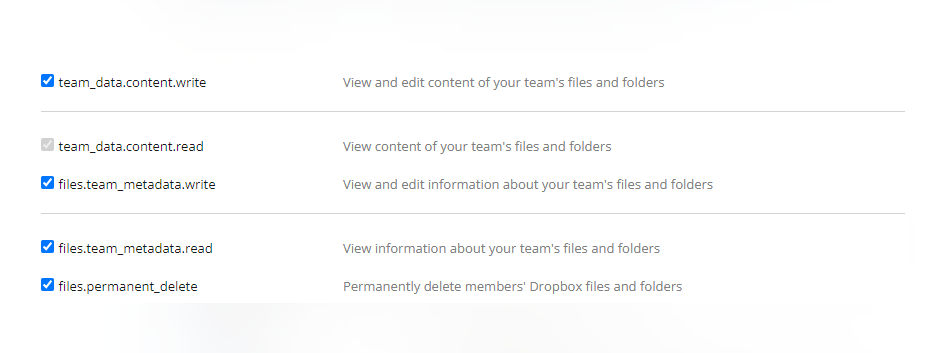
- Members: members.read, groups.read
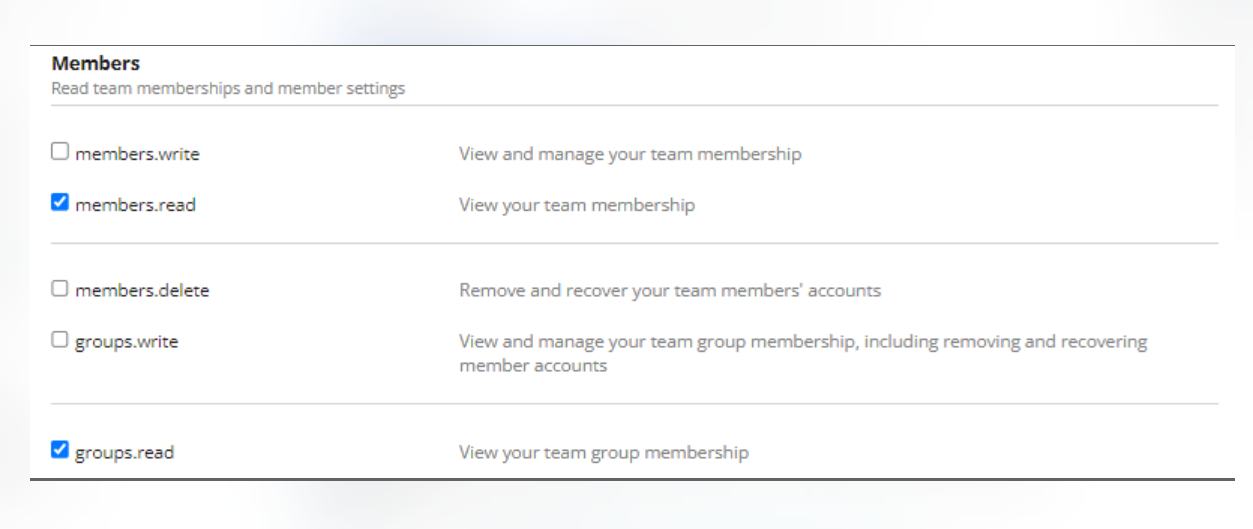
- Account Info: account_info.read
- Once permissions are set click Save button located on the black snackbar at the bottom of the window.
- Go back to Settings tab and scroll to Redirect URI section. Put here copied link from Dashboard and click Add.